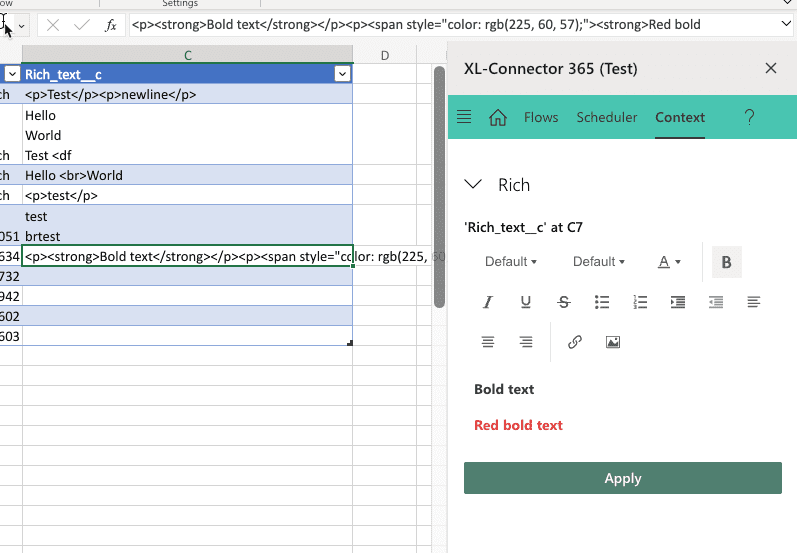-
XL-Connector
-
- Upload Multiple Related Records in Salesforce at once
- Dynamically Adjust UI Elements for XL-Connector Users
- Mass manage Salesforce Custom Object Fields
- Mass update Field Level Security in Salesforce
- Accounting Seed Financial Cube Formula (ASFC) for Salesforce
- Mass convert Leads in Salesforce
- Automate Salesforce Data Loads in Excel with XL-Connector Flows
- XL-Connector: Your Custom Metadata Management tool for Salesforce
- How to export and import Flows and Flow Steps from/to Salesforce
- Using Custom Formulas to Dynamically Pull Data From Salesforce
- Edit Report Filters
- Run Any Data Load Scenario with a Single Click
- Bring Picklist Values to your Salesforce Report
- Scheduling Automated Data Refreshes in XL-Connector
- Getting rid of duplicate Accounts, Contacts, and Leads in your Salesforce org
- Generating VisualForce pages from Page Layouts
- Determining Field Utilization
- Figuring Out Field Utilization Across Layouts
- VBA Interface
- Uploading Files to Salesforce
- Validating Dependent Picklists
- Show Remaining Articles ( 6 ) Collapse Articles
-
- Importing Data from Salesforce.com using SOQL
- Creating New Records in Salesforce
- Updating Existing Records in Salesforce
- Figuring Out the Upsert Operation
- Using Text Fields Instead of Ids in ID and Lookup Fields
- Mass Import/Export of images stored in Rich Text Area fields in Salesforce
- Filling Gaps in your Data
- Mass-downloading Documents from Salesforce.com
- Mass-uploading Attachments to Salesforce.com
- Bulk Deleting Records from Salesforce.com
- Pulling Data From Multiple Related Objects
- Importing Data from Salesforce.com reports
- Logging in to Salesforce.com
- Deploying XL-Connector via MSI Package
- XL-Connector Download
-
- What is the difference between XL-Connector and XL-Connector 365?
- My reports stopped working after enabling MFA
- My reports stopped working after enabling MFA
- How do I add users to my XL-Connector subscription?
- How do I update fields with Null values?
- I'm getting a 'Failed to Create Browser' error when trying to use Web and SSO Login
- How do I transfer my existing XL-Connector license to a new user?
- What is the maximum amount of Salesforce records I can work with?
- I'm having proxy issues
- What if my data is filtered in the spreadsheet?
- What Do I need to select when inserting/updating/deleting records?
- Where do I find Security Token?
- My Get Data (or Update/Insert/Upsert) Dialog Box Is Visible in Windows Toolbar, but I Can't Bring It Forward
- I downgraded/reinstalled Microsoft Office and XL-Connector stopped working
- I'm getting 'Access Denied' error when logging in to Salesforce
- Why do I need to provide my permission to send email on my behalf?
- I can only see the the Help item on the addon menu
- I used to have the XL-Connector tab in my Excel ribbon, but now it's gone
- Show Remaining Articles ( 3 ) Collapse Articles
-
- Articles coming soon
-
-
XL-Connector 365
- Installing XL-Connector 365
- Automating Salesforce Data Operations with Flows
- Run Flows in your Connected Spreadsheet Directly from Salesforce
- Slack Integration
- Mass Merge Accounts, Contacts, and Leads
- Mass Converting Leads in Salesforce
- Logging in to Salesforce
- Owner Change Settings
- Mapping Fields to Constant Values
- Use Any Text field to Identify Record References in ID, Master-detail, and Lookup Fields
- Convenient Editing of all Salesforce Field Types
- Using Upsert to Update or Create Records in Salesforce
- Updating Existing Records in Salesforce
- Creating New Records in Salesforce
- Integration with Accounting Seed
- Installing XL-Connector 365 for users in your Office 365 account (for Admins)
- XL-Connector 365 Privacy Policy
- Refreshing your Spreadsheets Automatically Offline
- Refreshing Data Pulled from Salesforce
- Importing Data from Salesforce.com Reports
- Importing Data from Salesforce.com using SOQL (Salesforce Object Query Language)
- Pulling Data From Multiple Related Objects
- Show Remaining Articles ( 7 ) Collapse Articles
-
Excel Merge
- Configuring a button to run XL-Connector 365 Flows in Excel Online
- Run Flows in your Connected Spreadsheet Directly from Salesforce
- Configuring a button to download object-specific XL-Connector templates on Salesforce Lightning
- Configuring a button to download object-specific XL-Connector templates on Salesforce Classic
- Configuring Mail Merge component on a Lightning page
- Configuring Mail Merge component on a Classic page layout
- Configuring the Mail Merge
- Uploading an XL-Connector template to Salesforce
- Creating an XL-Connector template for upload
- Installing XL-Connector Managed Package
- Placing XL-Connector Lightning component on any Lightning page
- Adding XL-Connector component to Salesforce Classic page layouts
- Excel Merge Managed Package
-
G-Connector
-
- Deleting Records from Salesforce using G-Connector
- Upserting Records in Salesforce from Google Sheets
- Updating Existing Records in Salesforce from Google Sheets
- Creating New Records in Salesforce Using G-Connector
- Scheduling Automatic Data Operations
- Slack Integration
- Scheduling Automatic Notifications in G-Connector for Salesforce
- Using Record Names Instead of Ids in ID and Lookup Fields
- Scheduling Automatic Data Snapshots in G-Connector for Salesforce
- Integration with AccountingSeed
- Using Custom Formulas to Dynamically Pull Data From Salesforce
-
- Articles coming soon
-
G-Connector for Zoho CRM
- Scheduling Automatic Data Snapshots in G-Connector for Zoho CRM
- Scheduling Automatic Data Alerts in G-Connector for Zoho CRM
- Scheduling Automatic Notifications in G-Connector for Zoho CRM
- Scheduling Automatic Data Pushes to Zoho CRM
- Setting Up Push Templates in G-Connector for Zoho CRM
- Updating Existing Records in Zoho CRM from Google Sheets
- Creating New Records in Zoho CRM Using G-Connector
- Deleting Records from Zoho CRM using G-Connector
- Scheduling Automatic Data Refresh from Zoho CRM
- Manually Refreshing your Zoho CRM Data
- Retrieving Module Data from Zoho CRM
- Logging in to Zoho CRM
- G-Connector for Zoho CRM terms of service
- I'm getting 'Access Denied' error when logging in to Salesforce
-
Looker Studio Connector
-
Customer Portal
- Dynamically Adjust UI Elements for XL-Connector Users
- Dynamically Adjust UI Elements for G-Connector Users via Customer Portal
- Delegate your subscription user management to a co-worker
- How do I add users to my XL-Connector subscription?
- Customer Portal
- How do I add users to my G-Connector subscription?
- How do I transfer my G-Connector license to a different user?
- How do I transfer my existing XL-Connector license to a new user?
-
Legal
-
Videos
- Easy Mass Downloading and Uploading of Images Stored in Rich Text Area Fields in Salesforce
- Mass-converting Leads to a specific Contact Record Type
- Short How To Videos
- Filling Gaps in your Data
- Looking up Salesforce Ids based on an arbitrary field
- Updating Existing Records in Salesforce
- Creating New Records in Salesforce
- XL-Connector Personal Edition Video
- Refreshing Multiple Tables in XL-Connector Video
- Importing Data Using SOQL in XL-Connector Video
- Logging In XL-Connector Video
- Installing XL-Connector video
-
Links
Convenient Editing of all Salesforce Field Types
XL-Connector 365 has a built-in tool that will make your life easier when working with fields of any type, such as picklist, multiselect picklist, reference, rich text, etc.
To use this tool, you’ll need to select a cell in a column that was either pulled from a field of one of the above types or is mapped to it via a flow step, and then click on the Context tab in the XL-Connector 365 user interface.
You can select multiple rows and columns.
Regular picklists
Regular single select picklists can be set in two ways:
- Using the built in drop-down control that gets created when pulling a picklist field using a report or SOQL query:

- By selecting a cell in a column mapped to a picklist field and activating the Context tab:
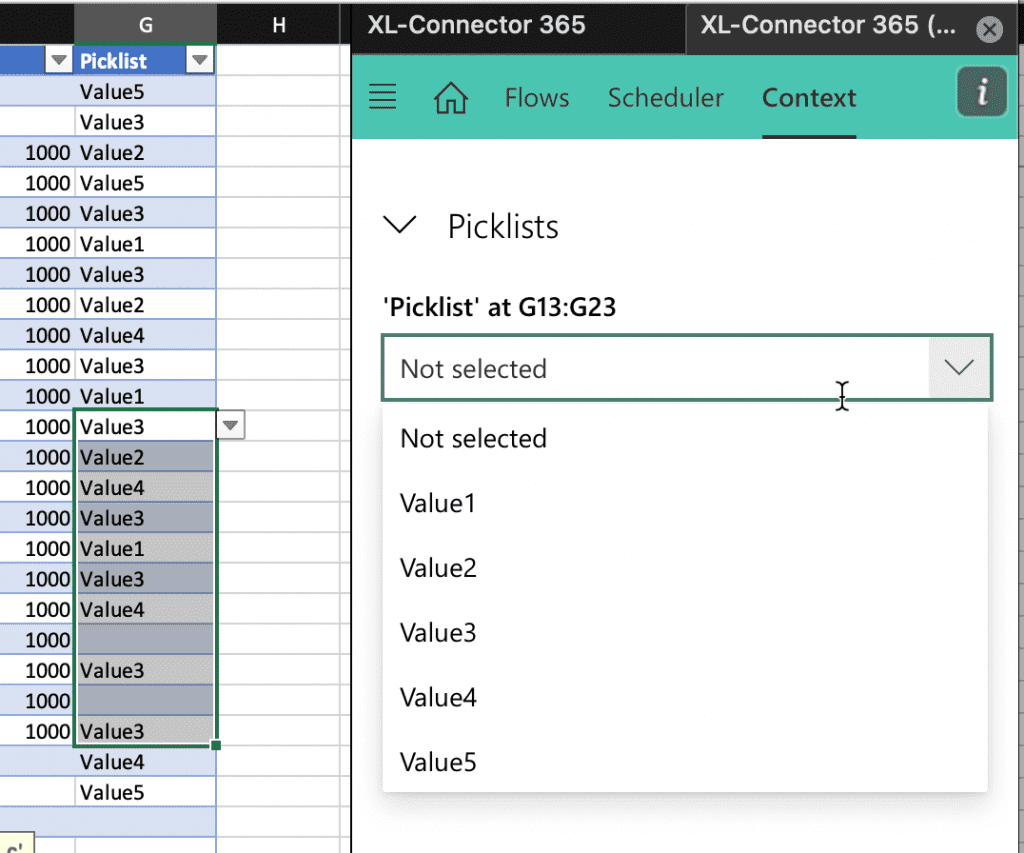
Multi-select Picklists
Multi-select picklists can only be adjusted using the Context tab. Select a cell (or several) in a column mapped to a multiselect picklist field and activate the Context tab:
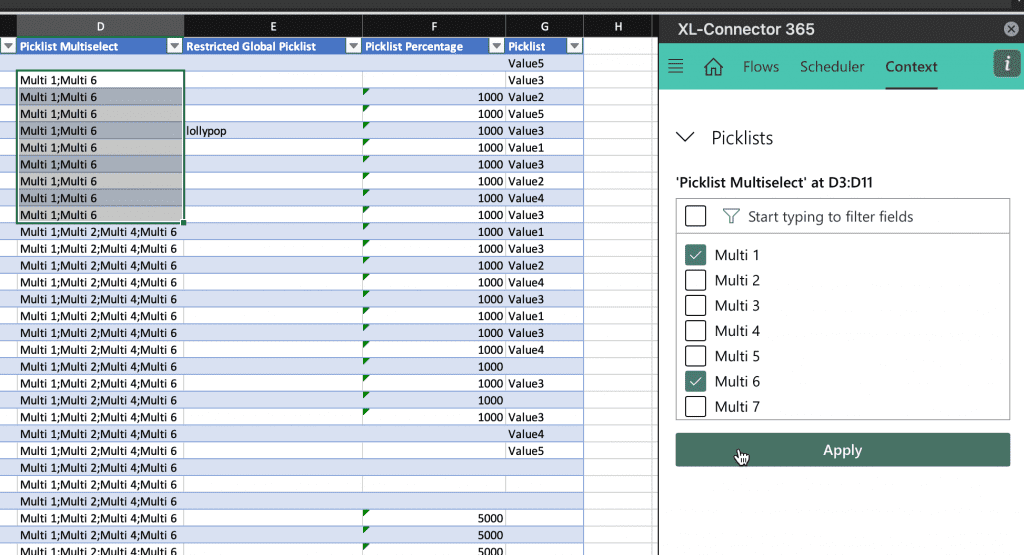
Id and Reference fields
Just like in the native Salesforce UI, you can look up related records using XL-Connector 365. Furthermore, you can do it for multiple cells at once. To bring up the record lookup interface, select a cell (or multiple cells) in a column that is mapped to an Id or Reference field and activate the Context tab:
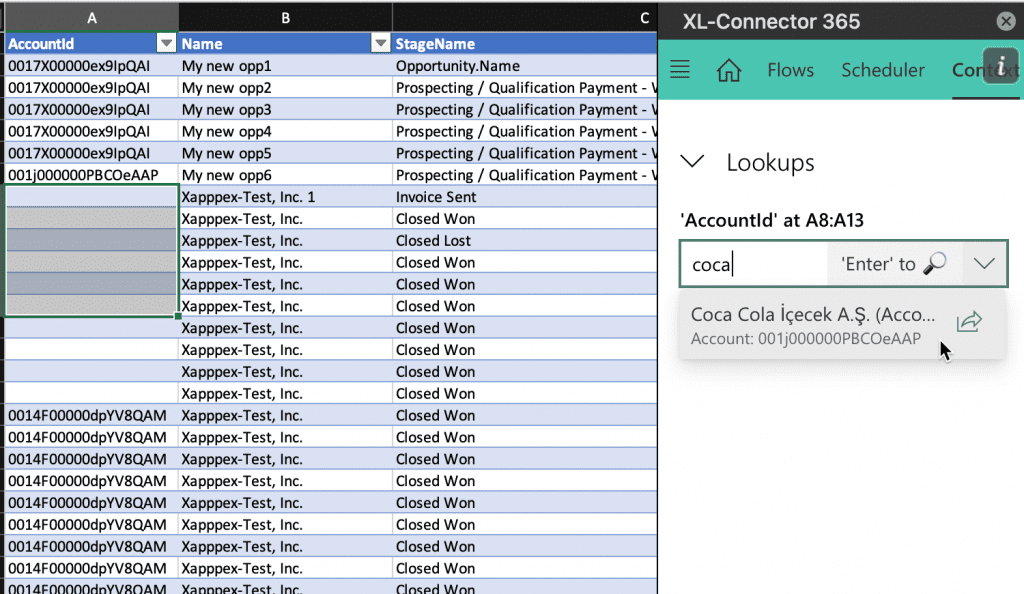
Rich Text Fields
Rich text field values come in formatted as HTML when you pull them via API. It’s not the best format to be able to edit, so just like in the native Salesforce UI, XL-Connector 365 provides a way to edit such fields directly in Excel. Simply select the cell (or multiple cells) pulled from a Rich Text field and click on the Context tab in XL-Connector 365 panel. You’ll see a familiar control to edit rich text fields: