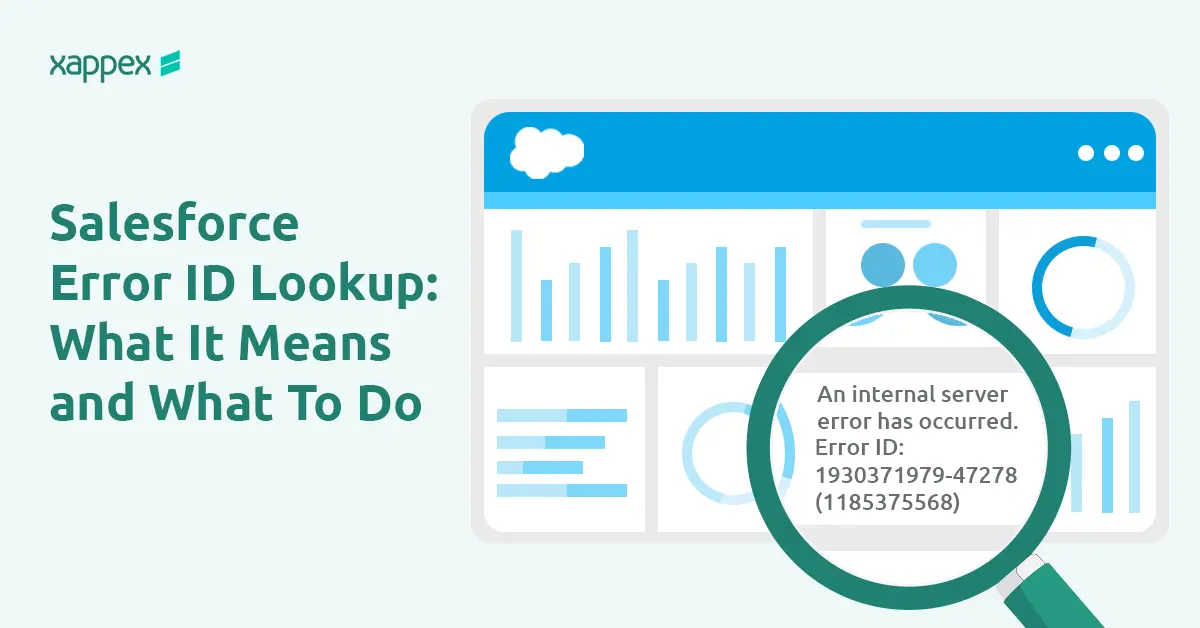
Salesforce Error ID Lookup — What It Means and What You Can Do
If you’ve seen a message like “An unexpected error occurred. Please include this Error ID…”, you’re not alone. These messages can be confusing, especially when all you’re given is a string of numbers.
These Error IDs aren’t meant for users. They’re internal codes Salesforce uses to track and troubleshoot issues. Still, knowing what they mean and how to respond can save you time.
What Is a Salesforce Error ID?
A Salesforce Error ID is a unique code that the system generates when it encounters an unhandled exception. For example:
“An unexpected error occurred. Please include this Error ID: 87386591-78549 (-373587910)”
Salesforce uses this ID to look up internal logs and trace the issue. These errors are often referred to as GACKs — not an acronym, just Salesforce’s nickname for unexpected failures.
Every GACK includes two identifiers:
- A unique GACK ID (e.g., 12345678-12345)
- A stack trace ID (in parentheses)
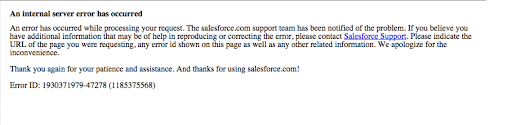
These help Salesforce group-related issues and avoid duplicate investigations. If a new GACK matches a known error, it gets linked to the existing bug. If not, a new bug will be logged and sent to the right team.
This system helps engineers identify patterns, prioritize fixes, and act quickly—often before users even contact support.
When and Where Do These Errors Show Up?
Salesforce Error IDs can appear during various actions, including creating or updating records, running Flows or Apex code, loading Lightning components, or calling APIs. Any system-level failure that Salesforce can’t recover from may generate such an error.
If Error IDs suddenly appear across multiple objects (e.g., Cases, Leads) without org changes, check trust.salesforce.com before troubleshooting. A platform outage might be the cause.
Can You Decode Salesforce Error IDs Yourself?
No — you can’t decode Salesforce Error IDs. Each one maps to a stack trace stored in Salesforce’s internal logs, which aren’t accessible to customers.
Salesforce uses these logs for internal debugging and monitoring. The ID alone doesn’t reveal anything useful to users.
How to Troubleshoot an Error ID?
Like we mentioned earlier, start by checking https://trust.salesforce.com/ to see if there are any known outages—especially if the issue is affecting several users or objects at once.
Go to Setup and open Debug Logs. Add a new trace flag, then repeat the steps that caused the error.
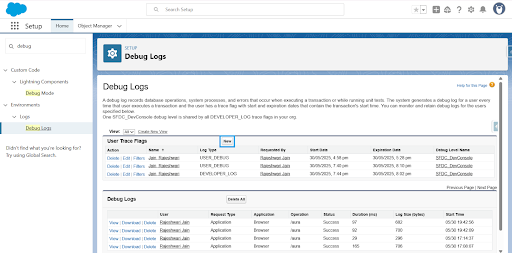
In the log, look for FATAL_ERROR, EXCEPTION_THROWN, or FLOW_ELEMENT_ERROR immediately before the GACK message. Debug logs show the custom code/configuration that triggered the failure (e.g., your Apex class, Flow, or component), but not the root cause of the GACK itself.
If the log points to your Apex/Flow/config, fix the issue and retest. If the error occurs in standard Salesforce functionality (e.g., core platform operations), contact Support immediately — this indicates a platform bug.
Contact Salesforce Support
If the debug log doesn’t help, or the error appears for multiple users or objects, contact Salesforce Support. Prepare a complete case to avoid delays.
Please include the following details when reporting the issue:
- Complete Error ID
- Org ID where the issue occurred
- Timestamp of the error
- Steps to reproduce the issue
- A screenshot of the error message
- Login access granted to the affected org
Additionally, share your availability so we can coordinate support if required.
This information enables Salesforce to locate the relevant server logs and quickly identify the error. Using the stack trace, they can figure out what caused the issue and recommend how to fix it.
Conclusion
Salesforce Error IDs are internal codes used by support, but users can still take action. Use debug logs to find where the error occurred and what caused it. If the issue is clear, fix it and test again. If not, or if it affects multiple users, escalate it with the full error details.

Xappex CRM data management solutions

Looker Studio for Salesforce
Connect Salesforce reports and queries to your Google Data Studio dashboards.

Excel Merge
Calculate advanced Excel models. Generate Excel documents based on Salesforce data. All with a single click from a Salesforce record page.


