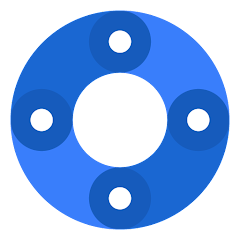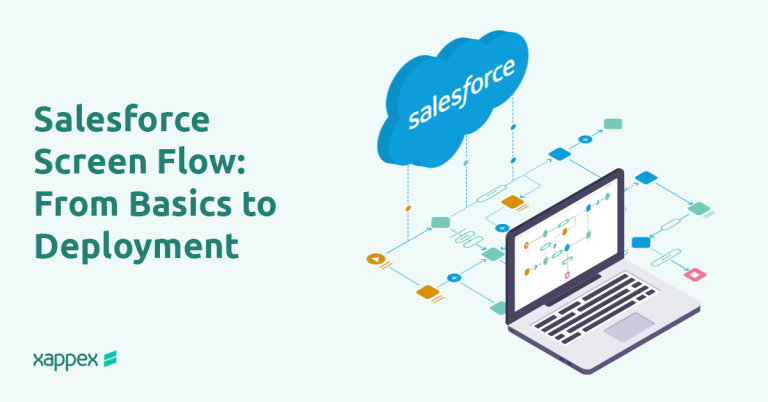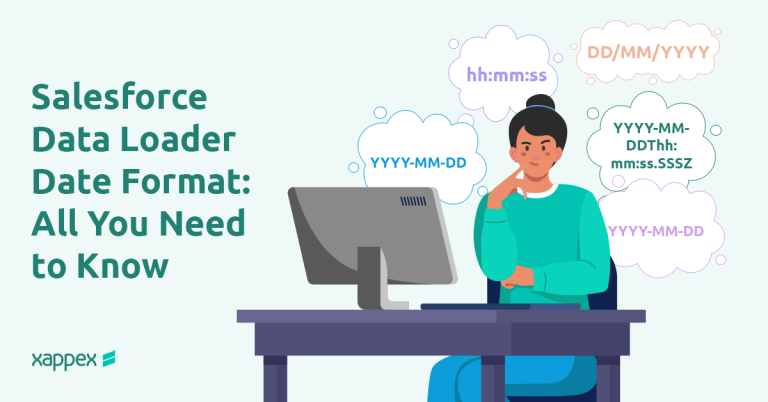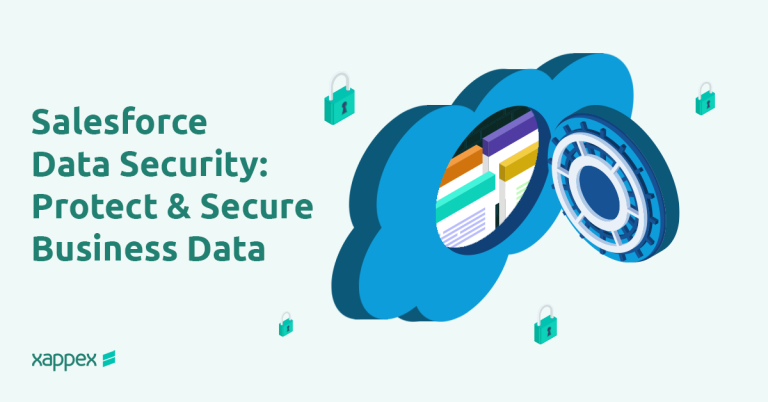G-Connector: The best Google Sheets to Salesforce connector
Manage and automate your Salesforce data in Google Sheets
What is G-Connector for Salesforce?
G-Connector is an app that seamlessly connects Salesforce to Google Sheets in a live data exchange in both directions. It schedules and automatically refreshes your Salesforce reports even when you’re offline and it allows you to transform and efficiently manage your data in a familiar Google Sheets environment.
Experience the ultimate Google Sheets-to-Salesforce connector
- Import and export Salesforce data to Google Sheets without limits: pull data from Salesforce, work on it in Google Sheets, and push it back with one click.
- Build automatically updated Salesforce reports that refresh on a set schedule
- Manage your Salesforce data in a familiar Google Sheets environment. Mass insert, update, upsert, manage
duplicates and delete data. Both manually and automatically. - Create great looking shareable dashboards using all the amazing tools Google Sheets has to offer.
- Have all your team members access Salesforce data and work on a single workbook.
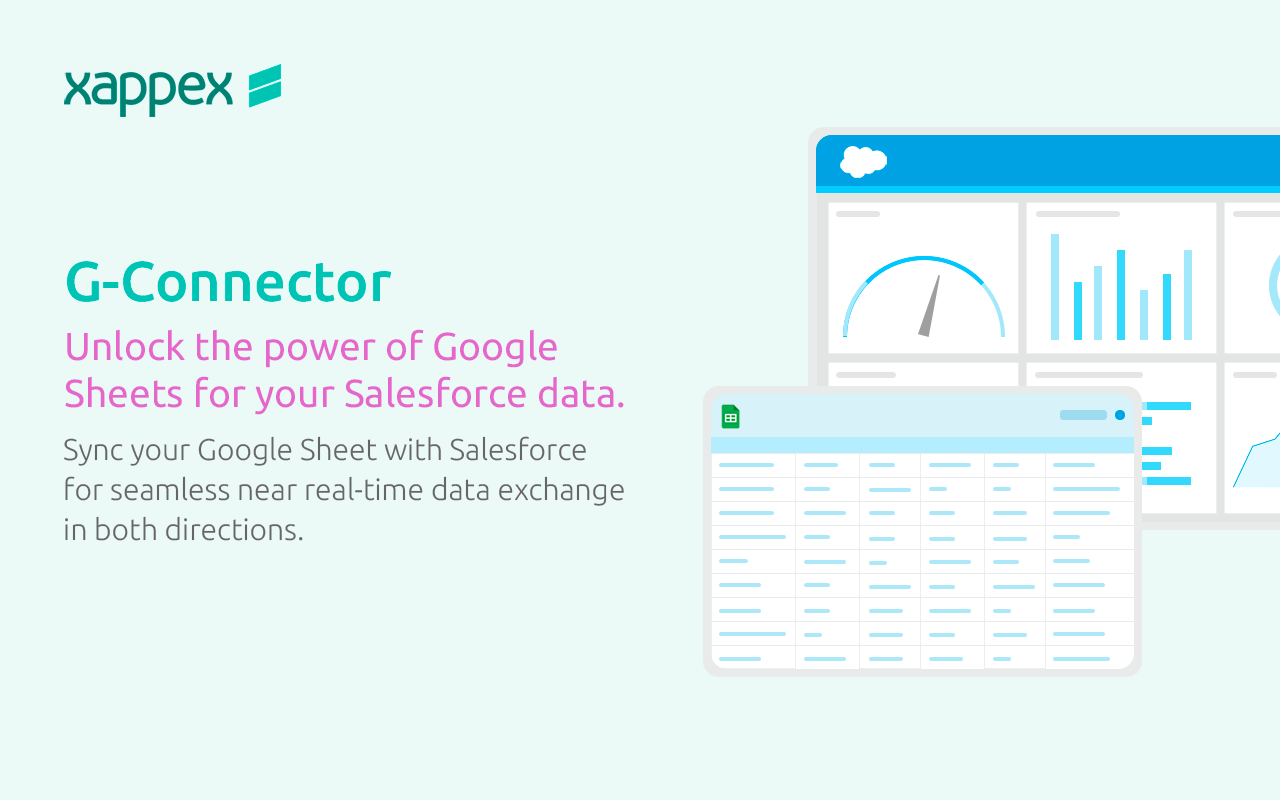
What makes G-Connector the best Google sheets to Salesforce data connector.
-
Perform Salesforce data manipulation in Google Sheets.
-
Salesforce reporting tool: Create dynamic dashboards in Google Sheets that automatically pull data from Salesforce.
-
Salesforce automation tool: Schedule your data refreshes even when you’re offline. Send automated notifications to team members.
-
Intuitive user interface and friendly UI.
-
The best time-saving app for Google Sheets: Save hours and days of data entry work!
-
Outstanding and fast support: Ask us anything…we got you!
The best Salesforce automation tool in Google sheets
With this powerful Salesforce connector to Google Sheets you can schedule and automate Salesforce data exports to your Google Sheets. Refresh an existing Salesforce report or pull data via SOQL.
Schedule data refreshes in your desired cadence: hourly, hourly at even hours, hourly at odd hours, daily, weekly, and monthly.
Exports are running even when you’re offline.
Your go-to Salesforce reporting tool in Google Sheets
Take your Salesforce reports to the next level with G-Connector!
Create complex, shared dynamic dashboards in Google Sheets with data automatically synced from Salesforce.
Enhance the quality of your data and reports by utilizing Google Sheets formulas, pivot tables and graphs.
Present data in ways that were previously impossible within Salesforce or would demand extensive development work. You can quickly craft specific dashboards and reporting scenarios on demand.
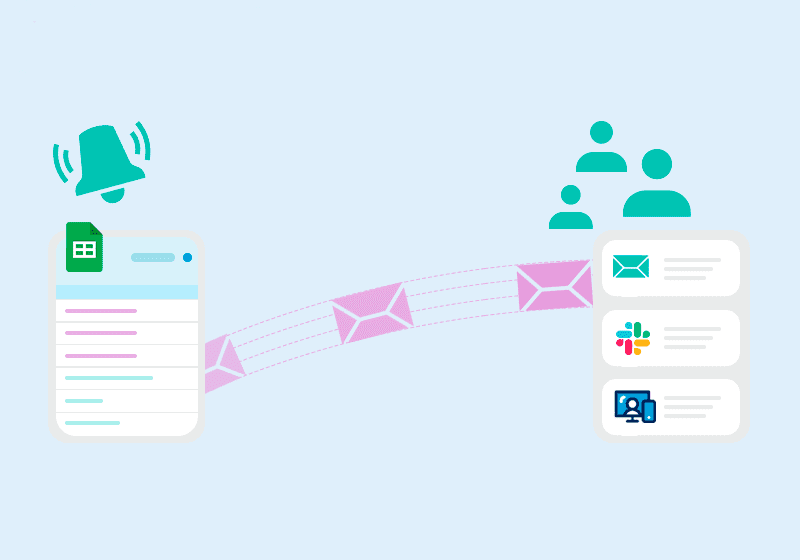
Notify your team
Set up notifications to be sent to team members periodically or when spreadsheet data meets certain criteria. You can announce that the shared Google Sheet has been updated to your team via Email, Slack, and Salesforce Chatter.
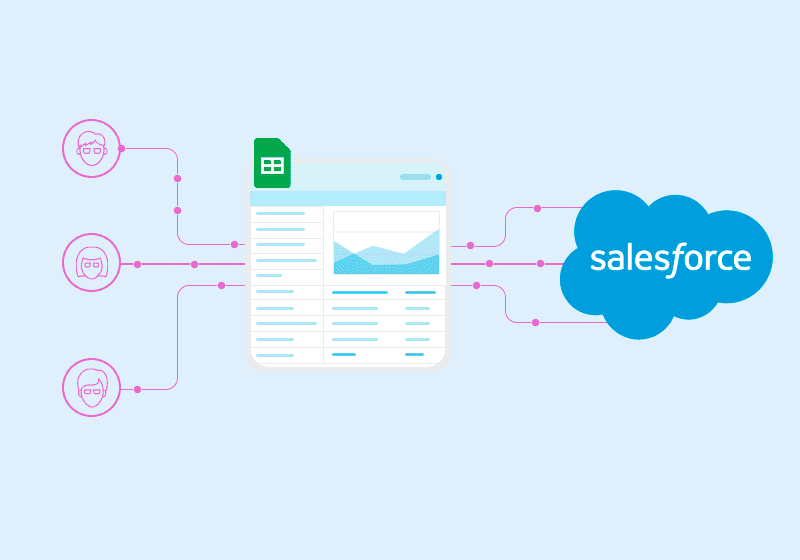
Have your team work on a single spreadsheet
Give visibility to Salesforce data as well as a way to upload and modify Salesforce data to team members who don't have an expensive Salesforce license.
Salesforce Snapshot Reporting Tool
With G-Connector you can keep track of historical data. G-Connector provides multiple ways to create data snapshots in Google Sheets:

Jeremy Bardet
"I rely heavily on this tool to summarize financial data and business KPI's in google sheets, so that metrics can more easily be shared than an SF dashboard. I'm not one to pay for premium software if I don't have to, and this is perhaps the best value tool I use.".

Norm Copeland
"G-Connector is an incredibly useful tool that saves me a ton of time. Being able to perform data manipulation and then update records right from google sheets is a game-changer."

Wolfgang Boehm
"Built some complex spreadsheet apps using the G-Connector and I am very happy with it. Also, a huge shoutout to their Customer Support. Had some issues very recently with SOQL queries and the support team helped identify and resolve the issue within a few hours. Very impressive!"
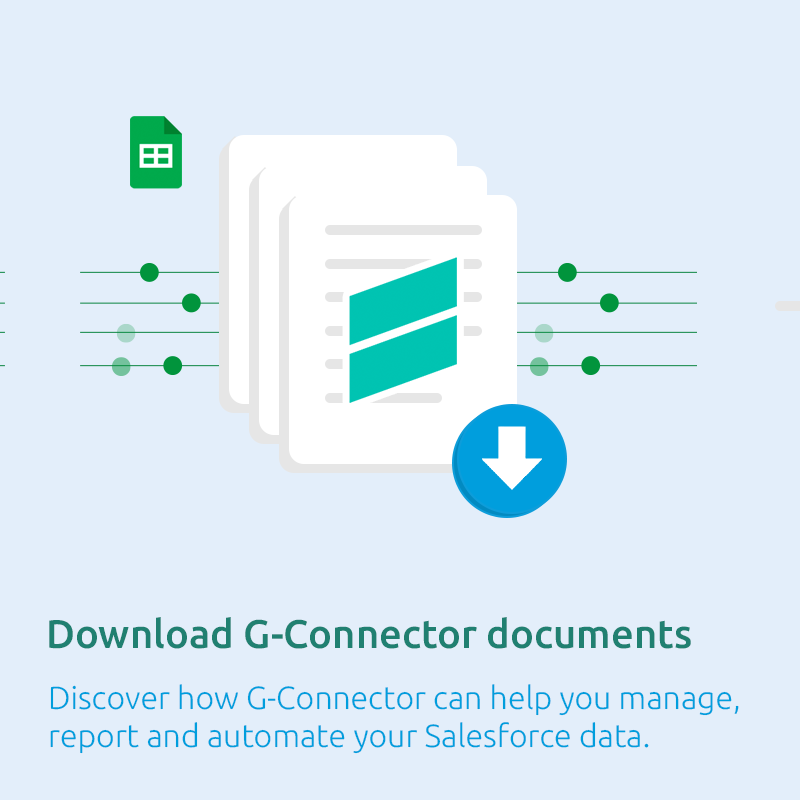
Get our FREE G-Connector White Paper
Share it with your team and management and make an informed decision
Security in G-Connector
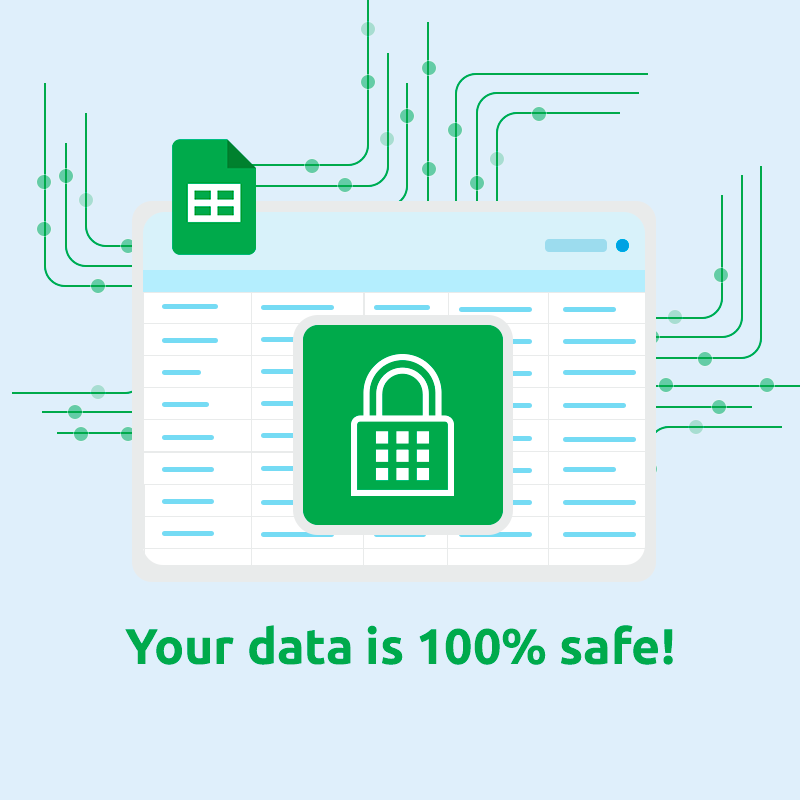
Other G-Connector great features you will appreciate:
Multiple accounts support.
If you have several logins, G-Connector keeps them for you so switching between accounts is easy. There's no limit as to how many Salesforce.com orgs you can connect to.

Work offline, sync later
Enable offline users to edit a spreadsheet in the field, then sync with Google when online. The automatic push operations will kick in on your schedule and push any changes to Salesforce.
Try G-Connector for Salesforce, and boost your team’s productivity!
Our users declared that their tasks are completed 3 times faster than before using this tool. 🚀

Pull Data
With just a click of a button you can choose between pulling an existing Salesforce report or building your own SOQL.

Push Data
Create, modify, delete or restore your selected data, and then push your changes back to Salesforce. Have your team work on a single spreadsheet.

Build and share your Salesforce reports in Google Sheets.
Create live Salesforce reports with all the great tools Google Sheets has to offer, share the metrics with your team members and clients.

Automate your data operations
Keep your data fresh. Schedule your data operations for up to one hour.
Other Salesforce data management solutions Xappex offers:

Excel Merge
Calculate advanced Excel models. Generate Excel documents based on Salesforce data. All with a single click from a Salesforce record page.

Looker Studio for Salesforce
Connect Salesforce reports and queries to your Google Data Studio dashboards.
Visit our Xappex blog
Get great tips and hacks on how to optimize and manage your Salesforce data.
Some of our most popular articles:
Salesforce Screen Flow: From Basics to Deployment
Salesforce Screen Flows provide a structured way for users to complete tasks. They present a series of screens that prompt users to enter information or make selections, facilitating processes such as surveys. Screen Flows can be integrated into various parts of Salesforce, including Lightning pages, utility bars, and quick actions, making them accessible where…
Salesforce Data Storage: How to Manage & Optimize It
Running low on storage in Salesforce can sneak up on you — suddenly reports slow down, record creation is blocked, and you’re left scrambling to make space. Understanding Salesforce’s storage system and implementing best practices for optimization can help organizations avoid unnecessary costs and maintain system performance. What Is Salesforce Data Storage? Before you can…
Salesforce Data Loader Date Format: All You Need to Know
When importing data into Salesforce using Data Loader, ensuring the correct date format is crucial to avoid errors. Salesforce supports specific date and datetime formats, and incorrect formatting or missing time components can cause import failures or unexpected shifts in values. This guide covers accepted formats, timezone handling, CSV preparation tips, and real-world examples. Supported…
Salesforce Data Security: Protect & Secure Business Data
Salesforce is a powerful platform that stores and manages critical business data, making security a top priority. Having weak security measures can cause data breaches, unauthorized access, and compliance failures, which may lead to financial and reputational damage. This article explores key threats, security models, best practices, and an actionable checklist to help safeguard your…