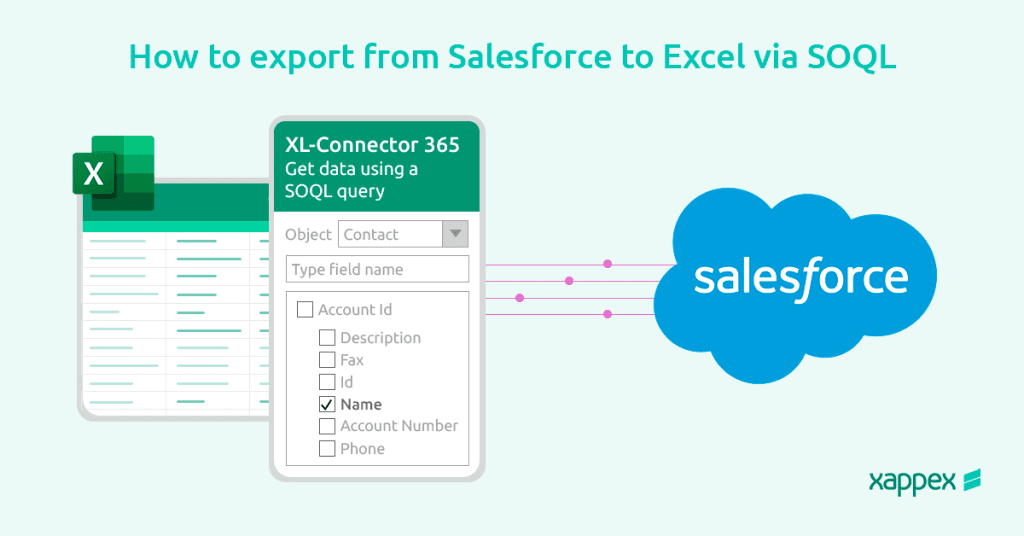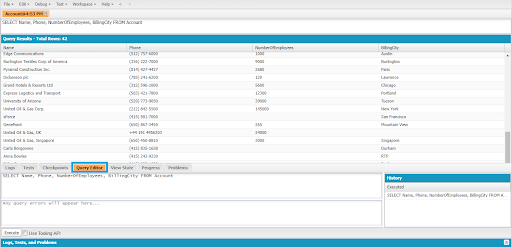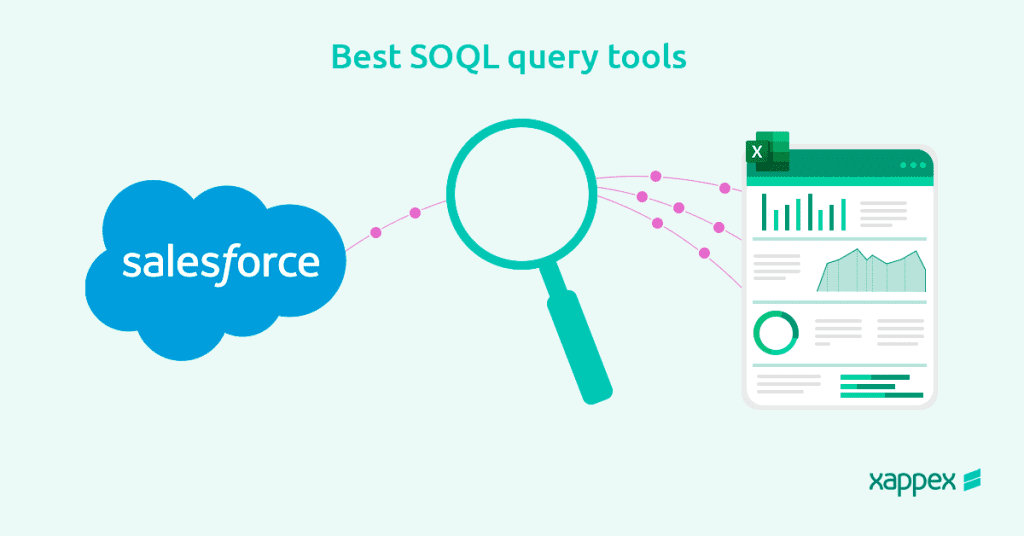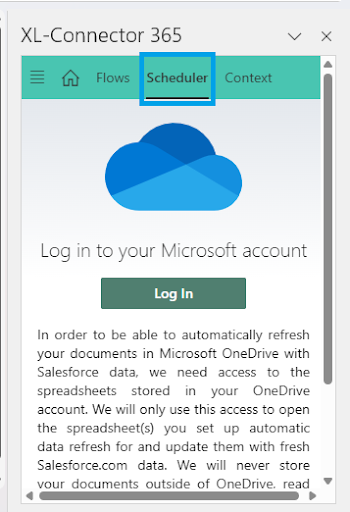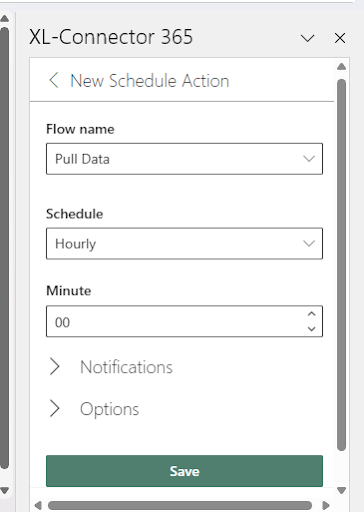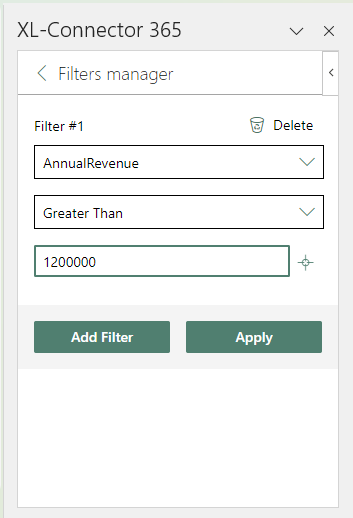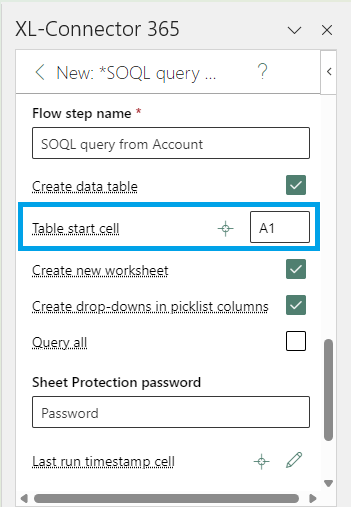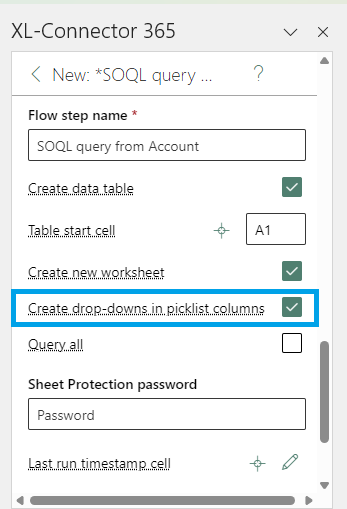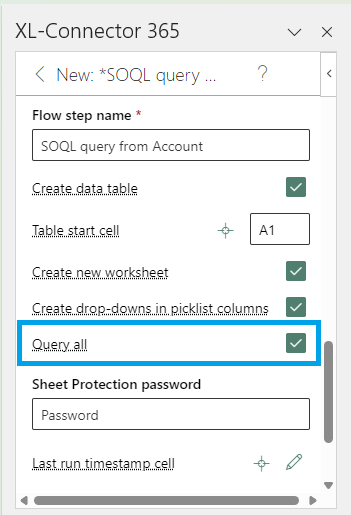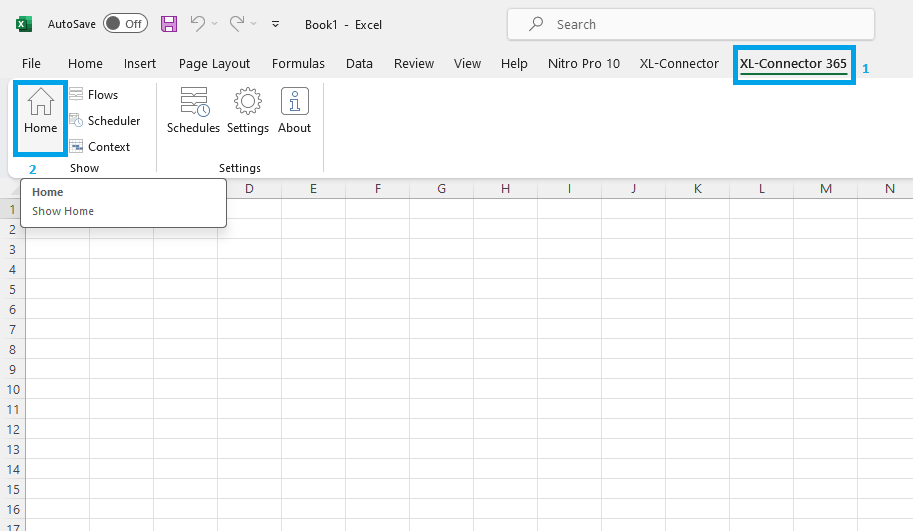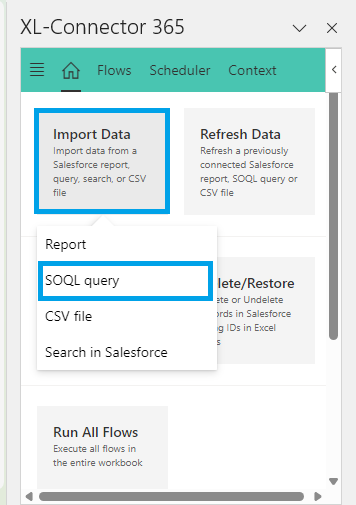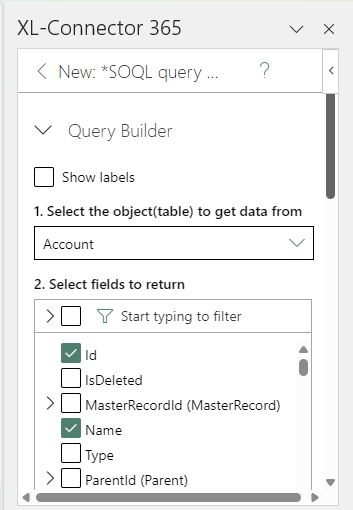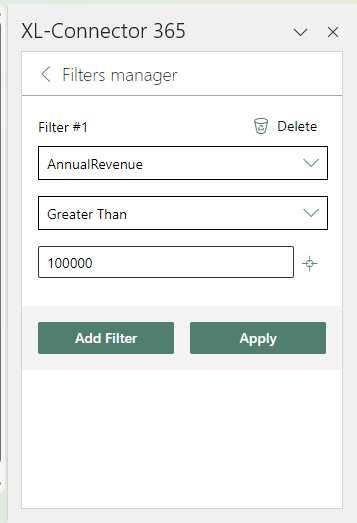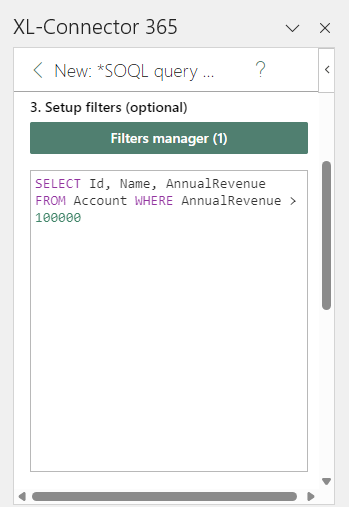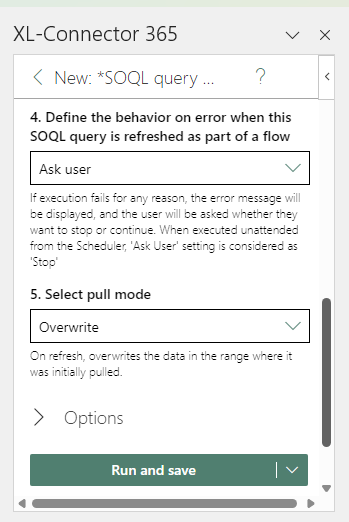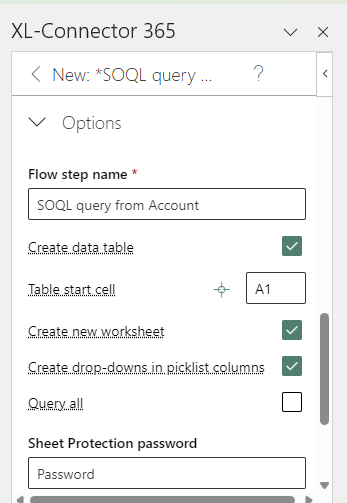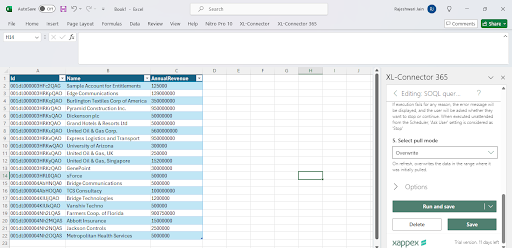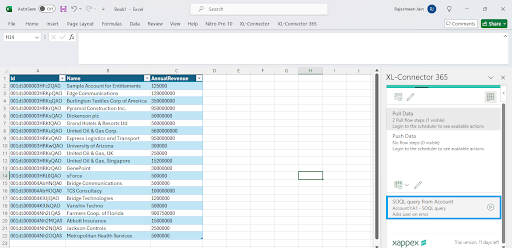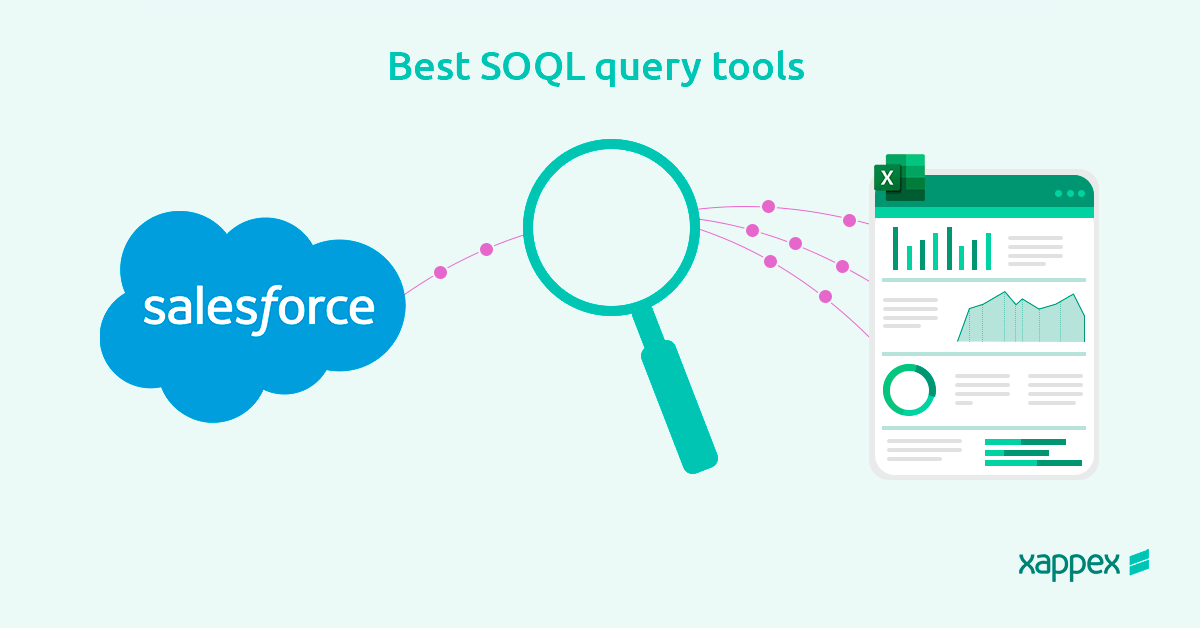
A look into the best Salesforce SOQL APIs
Retrieving Salesforce data from SOQL queries is a technique that comes handy when building reports, analyzing and organizing data. However, some admins may find it too complex to master the language within Salesforce’s native tools and turn to alternative apps that can simplify and streamline this process.
In this blog, We’ll show you how to write SOQL queries, step-by-step, even if you’re new to coding. Learn how to find specific data, write efficient queries that save you time, and simplify data management – no more data struggles!
Here’s the best part: We’ll also show you some helpful tools like Xappex XL-Connector, XL-Connector 365 and G-Connector. These are Salesforce SOQL apis that make it easier to write queries and manage your data directly in familiar spreadsheets like Excel or Google Sheets.
By the end of this blog, you’ll be a Salesforce SOQL query expert, ready to take control of your Salesforce data and find the information you need instantly
What is Salesforce SOQL?
Salesforce Object Query Language (SOQL) is a specific language designed for retrieving data from Salesforce. SOQL is a customized version of SQL specifically designed for the Lightning Platform.
SOQL is like a search engine for Salesforce data, allowing you to find exactly what you need based on specified objects and conditions. SOQL queries are case-insensitive, allowing more flexibility in search queries, like Apex code.
When SOQL Comes in Handy:
SOQL is a powerful tool in several situations. Below are some of the main cases where SOQL is most useful:
- Counting Records: Quickly determine the total number of records that match your criteria, giving you a clear picture of how much data you have.
- Finding Specific Data: Get exactly the data you need by searching a single Salesforce object or by pulling information from multiple related objects at once.
- Organizing Your Results: Sort your retrieved data for easier analysis by including sorting instructions directly in your SOQL query.
How to Run SOQL Query in Salesforce
The basic syntax of a SOQL query consists of selecting fields from a specific object, optionally with a WHERE clause for filtering. Here’s an example of a simple SOQL query:
SELECT Name, Phone FROM Account
In this query: SELECT Name, Phone FROM Account
- SELECT Name, Phone specifies the fields to retrieve.
- FROM Account identifies the object from which to retrieve records.
We will explore different ways to utilize SOQL queries within Salesforce, including executing queries in Apex and using the Query Editor in the Developer Console.
Execute SOQL Queries Using the Query Editor
The Query Editor in the Developer Console provides a convenient interface for running SOQL queries and viewing results. It’s an excellent tool for testing queries before incorporating them into your Apex code.
To execute a SOQL query using the Query Editor:
Access the Query Editor in the Developer Console, type your SOQL query in the provided section, and click Execute to view the results.
SELECT Name, Phone, NumberOfEmployees, BillingCity FROM Account
SOQL Queries within Apex Code:
SOQL queries can be directly embedded within Apex code to retrieve Salesforce records. It is also known as inline SOQ, which allows developers to fetch data directly while executing their Apex logic.
Here’s a breakdown of how to write a basic SOQL query in Apex:
Account[] accts = [SELECT Name, Phone, NumberOfEmployees, BillingCity FROM Account];
SOQL Query challenges
Salesforce imposes various limitations on SOQL (Salesforce Object Query Language) queries to ensure optimal performance and efficient data retrieval.
SOQL Statement Length:
- By default, SOQL queries have a character limit of 100,000, which includes all clauses and formulas.
- Complex SOQL statements with numerous formula fields can trigger a “QUERY_TOO_COMPLICATED” error. Aim for simpler, more streamlined SOQL statements.
- Each SOQL query can handle a maximum of 500 junction IDs. Attempting to include more than 500 IDs will result in a “MALFORED_QUERY” error.
SOQL Query Timeouts:
SOQL queries are subject to a maximum runtime of 32 minutes, encompassing query execution and result processing. Timeouts can occur during either stage. Individual query execution is limited to 2 minutes, with a 30-minute limit for result processing.
Relationship Query Limits:
- Child-to-Parent Relationships: SOQL queries can reference a maximum of 55 child-to-parent relationships. Custom objects allow up to 40 relationships, enabling retrieval of all child-to-parent relationships for a custom object in a single query.
- Parent-to-Child Relationships: A maximum of 20 parent-to-child relationships can be specified per query.
- Relationship Levels: Child-to-parent relationships can include up to five levels of depth within a single query. This limit may vary depending on the API version used.
OFFSET Clause:
The OFFSET clause allows users to specify the number of rows to skip before retrieving results. This value cannot exceed 2,000 rows. Exceeding this limit will result in a “NUMBER_OUTSIDE_VALID_RANGE” error.
SOQL WHERE Clause:
Individual strings within the SOQL WHERE clause is limited to 4,000 characters.
To learn more about SOQL limits for objects, please refer to: SOQL Limits on Objects
Salesforce SOQL query best practices
Here are some best practices to optimize your queries for speed and ease of management.
- Select only what you need:
When writing SOQL queries, being selective about the fields you include is important. Only choose the ones that are necessary for your task. This speeds up your queries and reduces the amount of data being transferred, improving overall performance.
- Make the most of the WHERE clause:
We can use the WHERE clause to filter records based on specific criteria. This allows you to retrieve only the data you need, rather than pulling in everything and sorting through it later.
- Filter with Precision:
Effectively utilize filtering conditions to narrow down your search results. Avoid filtering on null values and negative operators, as these can hinder query performance.
- LIMIT When Necessary:
For extensive datasets, implementing the “LIMIT” clause can be highly beneficial. This clause limits the number of records returned by your query to improve performance by reducing unnecessary data transfer.
Best Salesforce SOQL apis and tools
Xappex offers a range of data management tools that work smoothly with Salesforce, eliminating the need for manual data transfer.
The best part? Xappex is designed for everyone. Whether you’re a coding expert who uses SOQL queries or someone in need of additional assistance, Xappex makes managing your Salesforce data effortless!
Here’s how it works:
- For Microsoft Excel: If you love using Microsoft Excel, Xappex has XL-Connector and XL-Connector 365. These tools connect Excel directly to your Salesforce data. No more switching back and forth; you can work with everything in one place!
- For Google Sheets: Prefer Google Sheets? No problem! G-Connector lets you connect your favorite spreadsheet program to Salesforce. Manage your data with ease without jumping between apps.
With Xappex tools, you can finally eliminate the hassle and work directly with your Salesforce data in your favorite spreadsheet. This allows you to utilize the features you’re already familiar with, making everything more efficient.
Using Salesforce SOQL queries directly in a Spreadsheet
Why would anyone want to pull data using SOQL queries into a spreadsheet? Here are a few good reasons:
- Stay Updated in Real-time: Syncing Salesforce data directly to your spreadsheet ensures you are always working with the most up-to-date information, eliminating the need for manual updates.
- We can fetch data directly from reports as well as records.
- No need to work on a CSV file as data is stored in the form of a table in your spreadsheet.
- G-Connector has a built-in formula for running SOQL queries to populate cell-level data with the query results.
For example, you can use this custom formula to fetch data from Opportunity:
=RUNQUERY(“SELECT sum(amount) FROM opportunity WHERE stagename =’”&B1&”‘”)
This formula runs a SOQL query based on the value in cell B1, retrieving the total amount of opportunities for the specified stage name.
Advantages of using Xappex SOQL tools for Salesforce Query building
Have trouble writing SOQL queries, whether you’re a coding expert or just starting? Xappex tools are here to assist you. They offer a variety of features that make retrieving data from Salesforce into your spreadsheet extremely easy.
- Suitable for All Skill Levels: Enjoy coding? Perfect! Xappex makes writing SOQL queries quick and easy. New to SOQL? No problem! Xappex will guide you through the process with clear steps, making learning a breeze.
- Schedule your SOQL queries to update automatically. No longer need to refresh your spreadsheet every five minutes – you’ll always have the latest info.
- As you write your SOQL query, you can add a filter to your data.
- Control where the retrieved data is placed in your spreadsheet to keep it organized and easy to find.
- Give your data columns meaningful names directly from the SOQL query.
- Create dynamic queries by filtering values from your spreadsheet. This involves creating a query that references a cell or range in the spreadsheet and is built using the value(s) in that cell or range.
- Create dropdown menus for picklist columns in your spreadsheet. This makes it simple to choose values and reduces errors when entering data.
- Xappex SOQL tools can retrieve even archived data, providing a complete picture of historical information.
Salesforce SOQL query example:
Learn how to use Xappex’s XL-365 Connector to easily retrieve specific record details from Salesforce and import them directly into your Microsoft Excel spreadsheet.
We will guide you on how to obtain the ID, Name, and Annual Revenue for all Accounts generating more than $100,000 per year.
Prerequisite: Xappex XL-365 Connector installed and configured for your Salesforce org.
Please refer: https://www.xappex.com/knowledge-base/installing-enabler4excel-365/
Open a new or existing Excel workbook in which you’d like to import the data. Then, access the XL-Connector 365 add-in in your Excel ribbon and click on Home.
In the XL-Connector 365 panel, look for Import Data and click on SOQL Query to open the SOQL query builder window.
Select Object and Fields from the options, and the query will populate in the Query Editor Box. Alternatively, you can enter your SOQL query in the query editor.
We can apply filters using the Filter option. In our example, set the Annual Revenue > 100,000.
We can define the behavior on error when this SOQL query is refreshed as part of a flow with the following options: Ask User, Stop, Continue.
You can choose the pull mode:
- New Sheet: Every refresh creates a new timestamped worksheet with the pull results while keeping the original data intact. This is great for tracking historical changes.
- Overwrite: When the page is refreshed, the data in the original range is replaced.
- Append: When you refresh, the original data stays in place while new data is added to the end.
XL-365 offers various options like selecting the start cell, creating a dropdown for the picklist, query all and many more.
Click the “Run and Save” button to start the data retrieval process. The XL-Connector 365 will connect to Salesforce and fetch the matching Account records.
How to perform a Salesforce SOQL update:
We can easily update the SOQL query with a single click on the query name, as shown in the picture below.
Xappex allows you to directly edit data in your spreadsheet and push the changes straight back to Salesforce. Update thousands of records in seconds, all without leaving your familiar spreadsheet environment.
Conclusion:
SOQL queries are an effective method for retrieving specific data from Salesforce. However, writing them efficiently can be challenging. This is where Xappex comes in as your hero! They provide a variety of tools that make working with SOQL queries and your data effortless.
Xappex Makes Life Easier:
- SOQL for Everyone: Building SOQL queries doesn’t have to be difficult. Xappex offers user-friendly interfaces that guide you through the process, making it easy for anyone to create effective queries, regardless of their technical skills.
- Always Up to Date: Stay on top of your data game! Xappex keeps your spreadsheets in sync with Salesforce, so you’re always working with the latest information. No more worrying if you have the most recent details.
- Simplify Data Access: Forget manually transferring data between Salesforce and spreadsheets. Xappex tools like XL-Connector and G-Connector connect directly to your favorite spreadsheet program, be it Microsoft Excel or Google Sheets. This means you can ditch the CSV files and work with everything in one place.
Xappex lets you write SOQL queries right inside your spreadsheet. No more app switching! Xappex is compatible with your favorite spreadsheet, allowing you to utilize the features you are already familiar with.
Pulling and updating data is effortless. With Xappex, you can swiftly access the information you need or update thousands of records within seconds.
In essence, Xappex is your key to unlocking the full potential of SOQL queries and taking control of your Salesforce data management.
Start a 14-day free trial of XL-Connector , XL-Connector 365 , G-Connector and see an immediate boost in your data management!

Xappex CRM data management solutions

Looker Studio for Salesforce
Connect Salesforce reports and queries to your Google Data Studio dashboards.

Excel Merge
Calculate advanced Excel models. Generate Excel documents based on Salesforce data. All with a single click from a Salesforce record page.