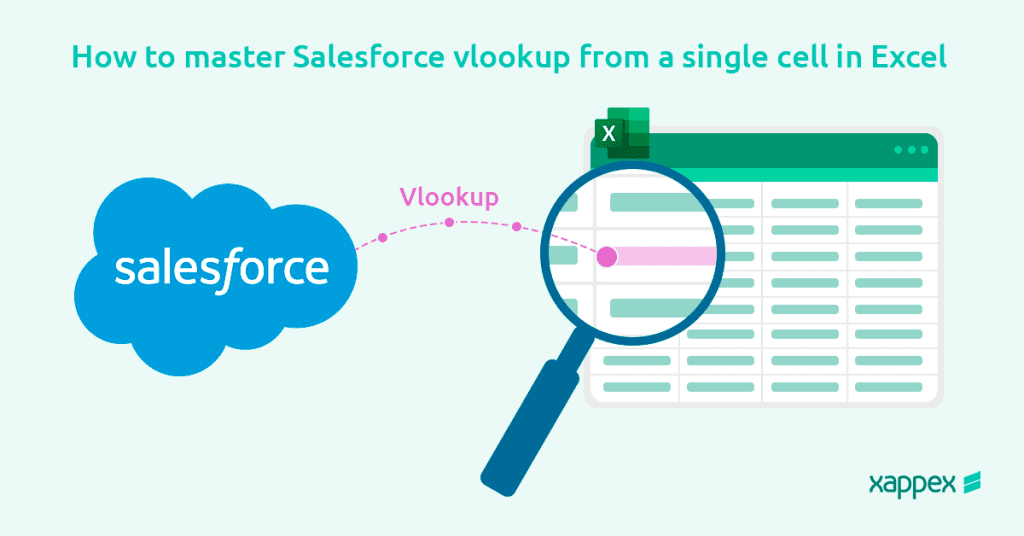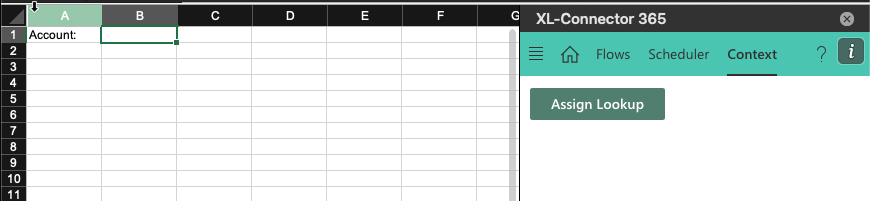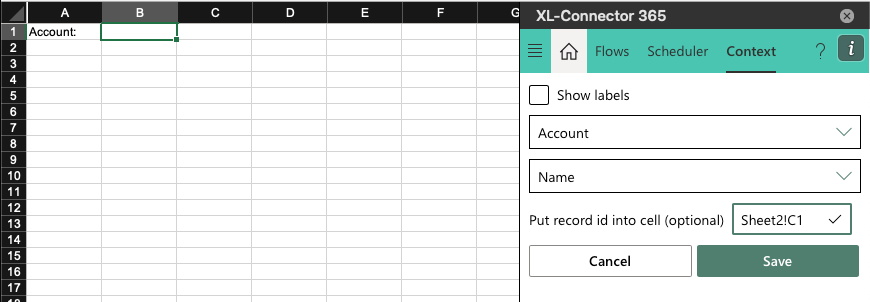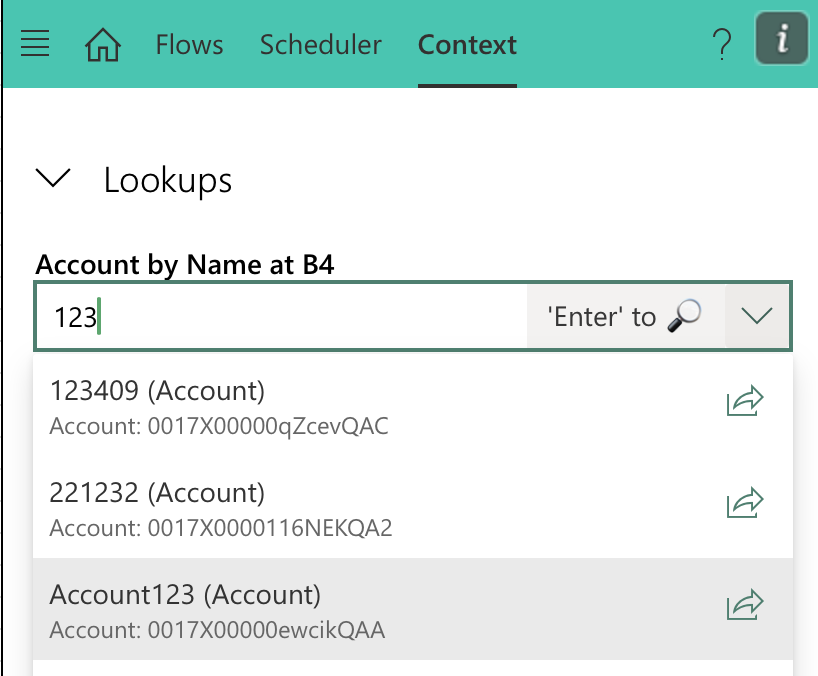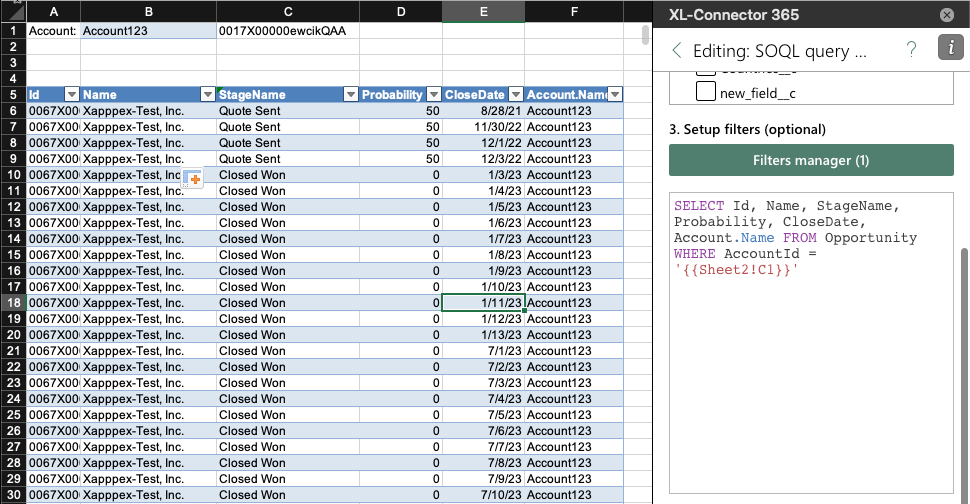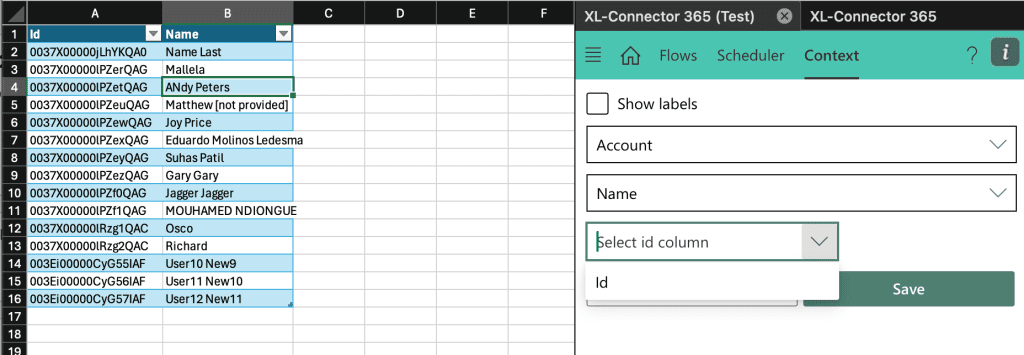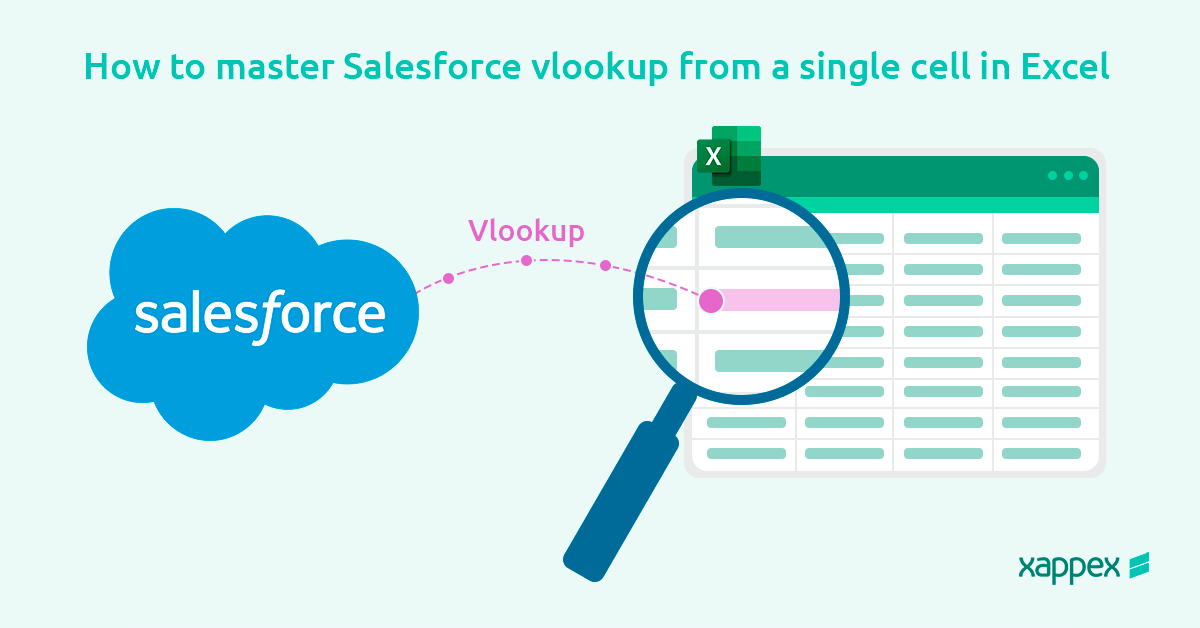
How to master Salesforce vlookup from a single cell in Excel
Excel is a key tool for many Salesforce users as it provides a strong platform for data analysis and management. However, some handy tools that Salesforce provides (like references between records) become not particularly user-friendly since outside of Salesforce they are represented as long alphanumerical Ids.
XL-Connector 365 bridges that gap by providing a Salesforce-like user interface to look up record Ids by name or any other field on a particular object. This control can be added to any cell or data table column in your spreadsheet to quickly search for records. This functionality provides many applications besides the traditional data search functionality, which makes it very flexible. It allows users to locate and quickly populate record Ids in Excel and then use them for dynamic queries, data loading, and anywhere else where a record Id is required.
Through this guide, we will have an insight into the pros that come with that dynamic functionality. The advantages include but are not limited to enhanced productivity and well-organized data.
How to assign a Salesforce lookup to any cell in Excel
XL-Connector 365 allows to assign a lookup to any cell in an Excel workbook, immediately turning it into a window into your Salesforce instance.
To assign a lookup to any cell, select it in your worksheet and click on the Context tab of the XL-Connector 365 plug-in:
Click on the Assign Lookup to turn the selected cell into a record lookup control:
Once this is set up, any user of this workbook with XL-Connector 365 installed will be able to search for a specific Account record in Salesforce and populate cell B1 (in the example above) with the Account name, and cell C1 – with the Account Id.
As an example an example of where this can be used: with this setup you can use the account Id cell as a reference in an SOQL query and populate the sheet with all opportunities belonging to the Account selected using the Lookup feature:
Using Salesforce Record Lookup in a Data Table
If the Assign Lookup button is clicked when the selection is inside of a data table in the worksheet – the Lookup will get assigned to the whole data table column. You will also be able to specify the column to hold record Ids, so when a lookup cell is populated, the Id column in the same data table row will get populated as well.
Important Note
Please make sure that the data table is not associated with any flow step as assigning of lookups to cells or tables does not work inside of a data range that is associated with a flow step.
XL-Connector 365 as a Salesforce specialist tool
In conclusion, XL-Connector 365’s Salesforce Lookup feature is one of the many functions that prove this tool’s deep integration with Salesforce and understanding of its data operations.
This particular functionality enhances flexibility and surgical precision in data retrieval by allowing the use of any cell as a reference, thereby saving time and effort previously spent locating the required record Id in Salesforce and copying it to Excel.
XL-Connector 365 brings the change in productivity and efficiency in your worksheet mission. Unlike other data integration apps that just offer a two-way sync of data between Excel and Salesforce, XL-Connector takes this integration to the next level with a complete grasp of Salesforce’s complexities.
Power up your productivity in your spreadsheet operations! Install XL-Connector 365 and discover a whole new approach to data management.

Xappex CRM data management solutions

Looker Studio for Salesforce
Connect Salesforce reports and queries to your Google Data Studio dashboards.

Excel Merge
Calculate advanced Excel models. Generate Excel documents based on Salesforce data. All with a single click from a Salesforce record page.