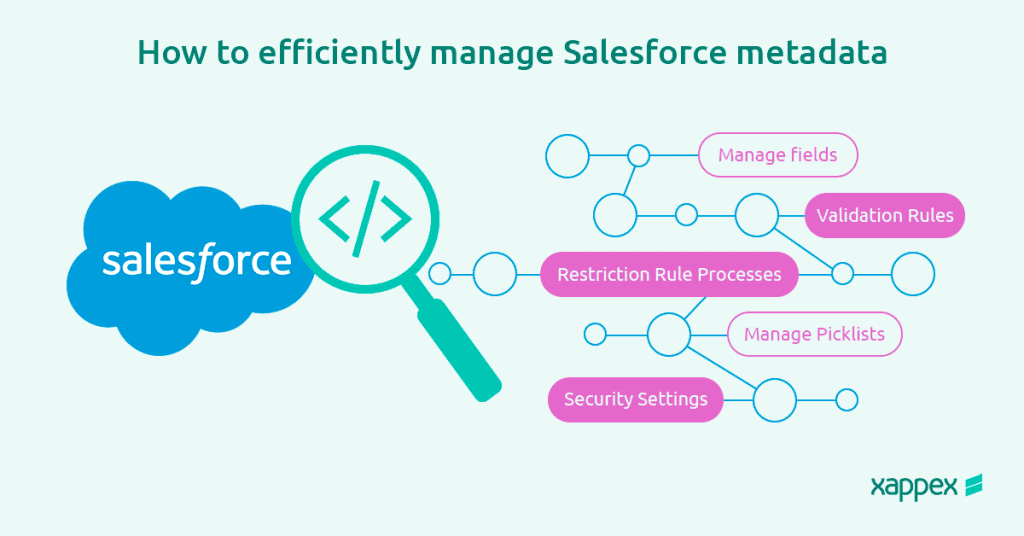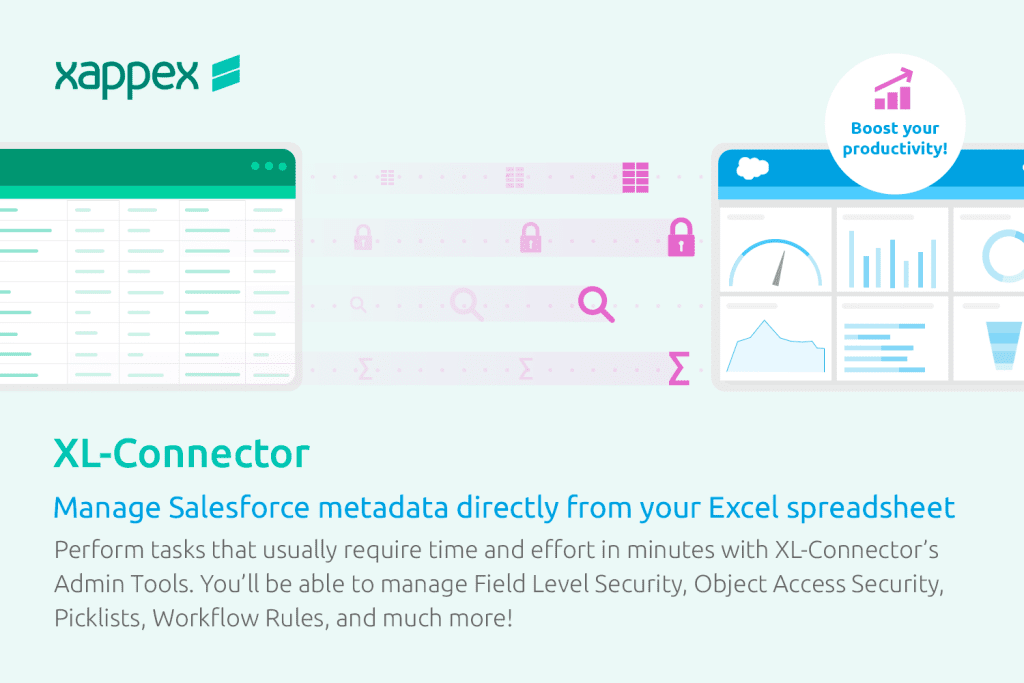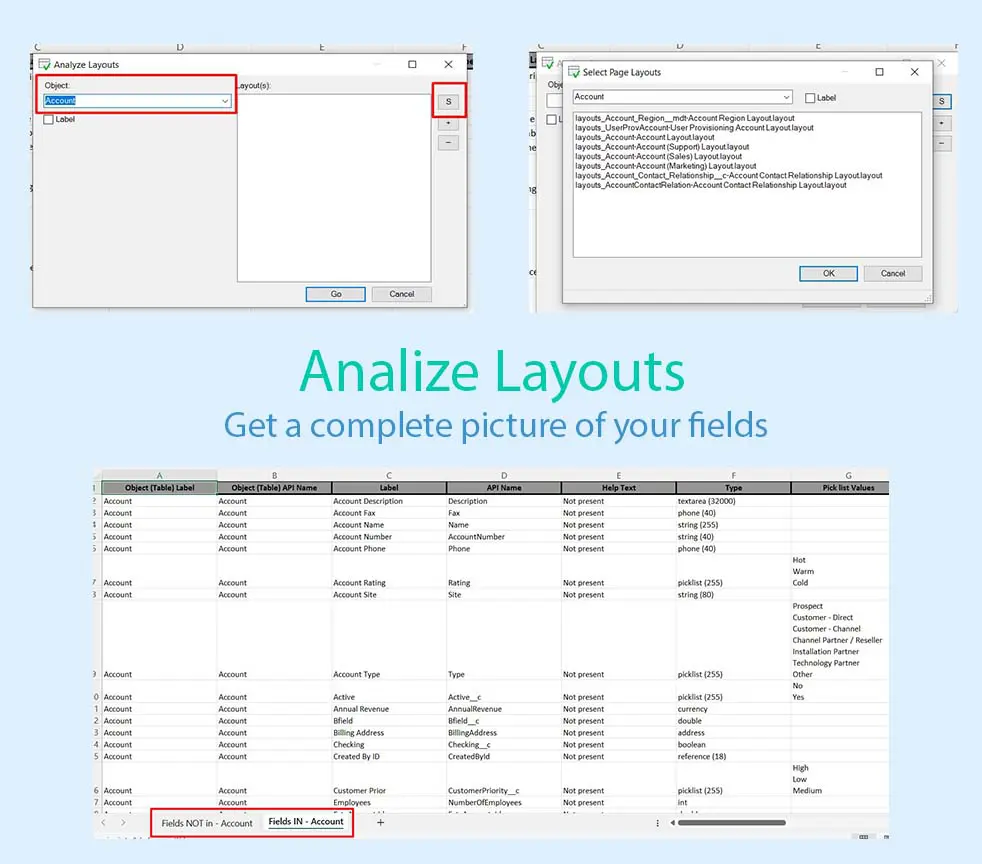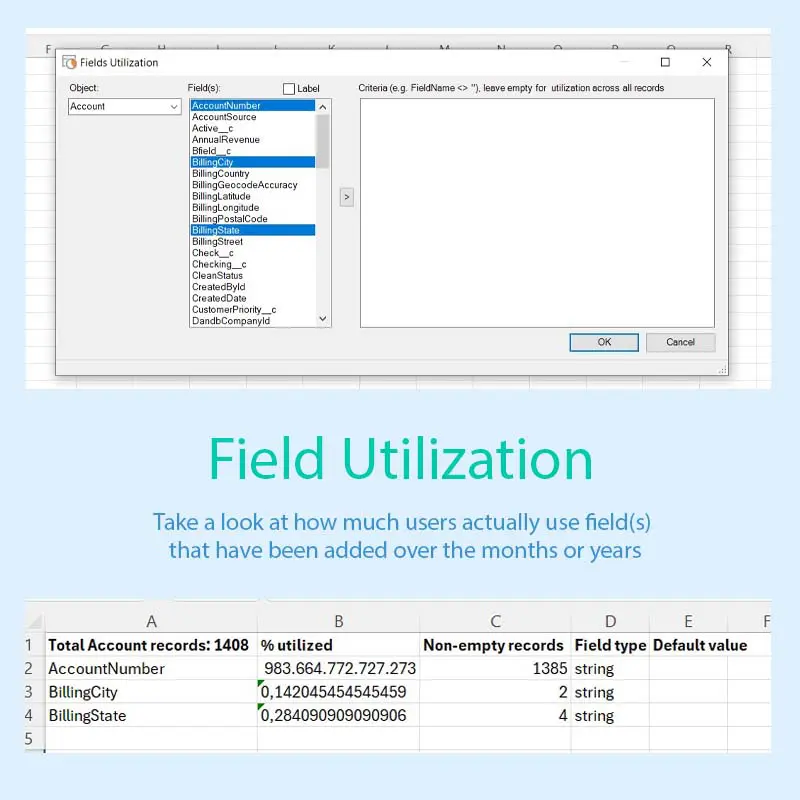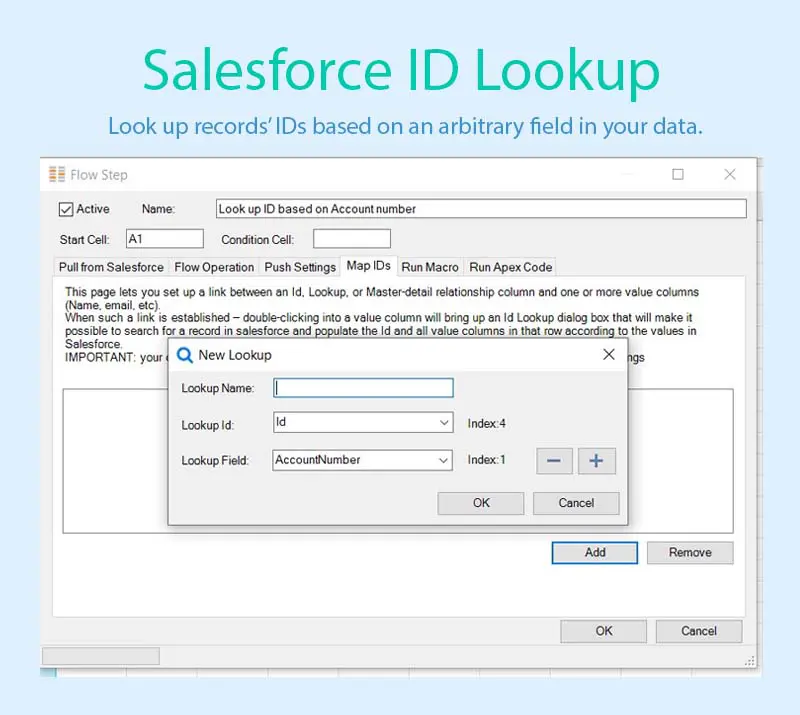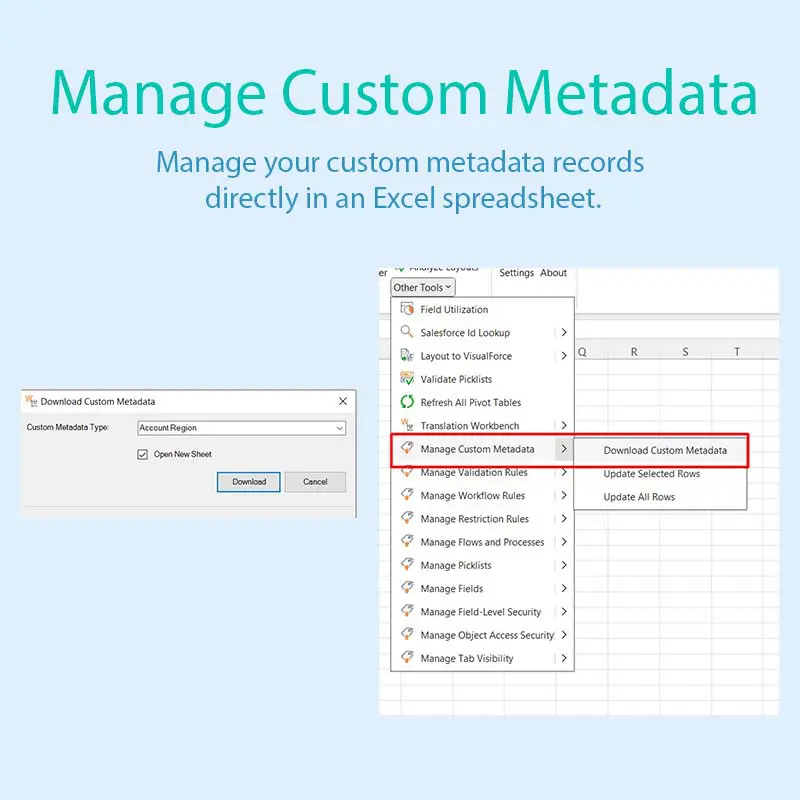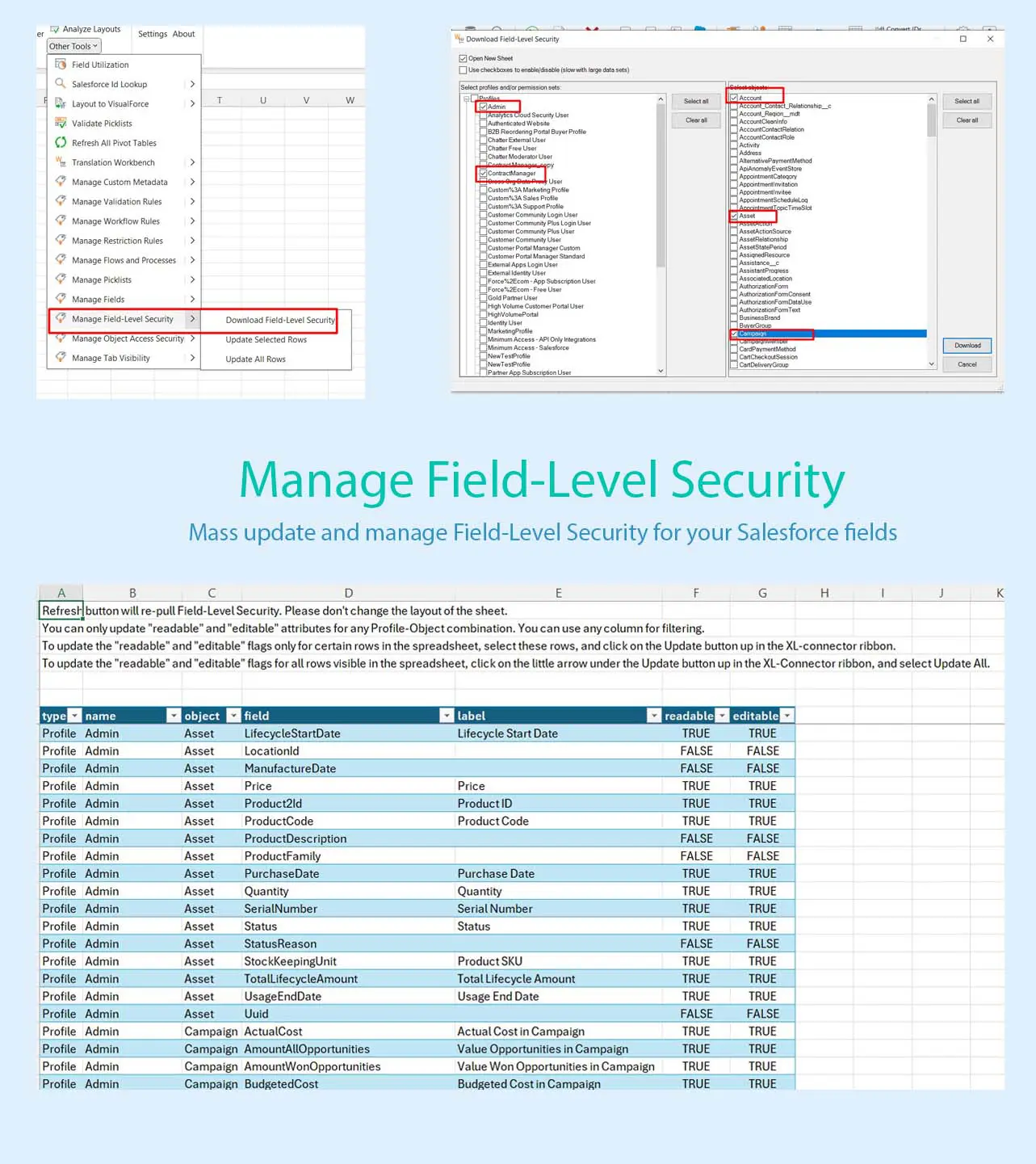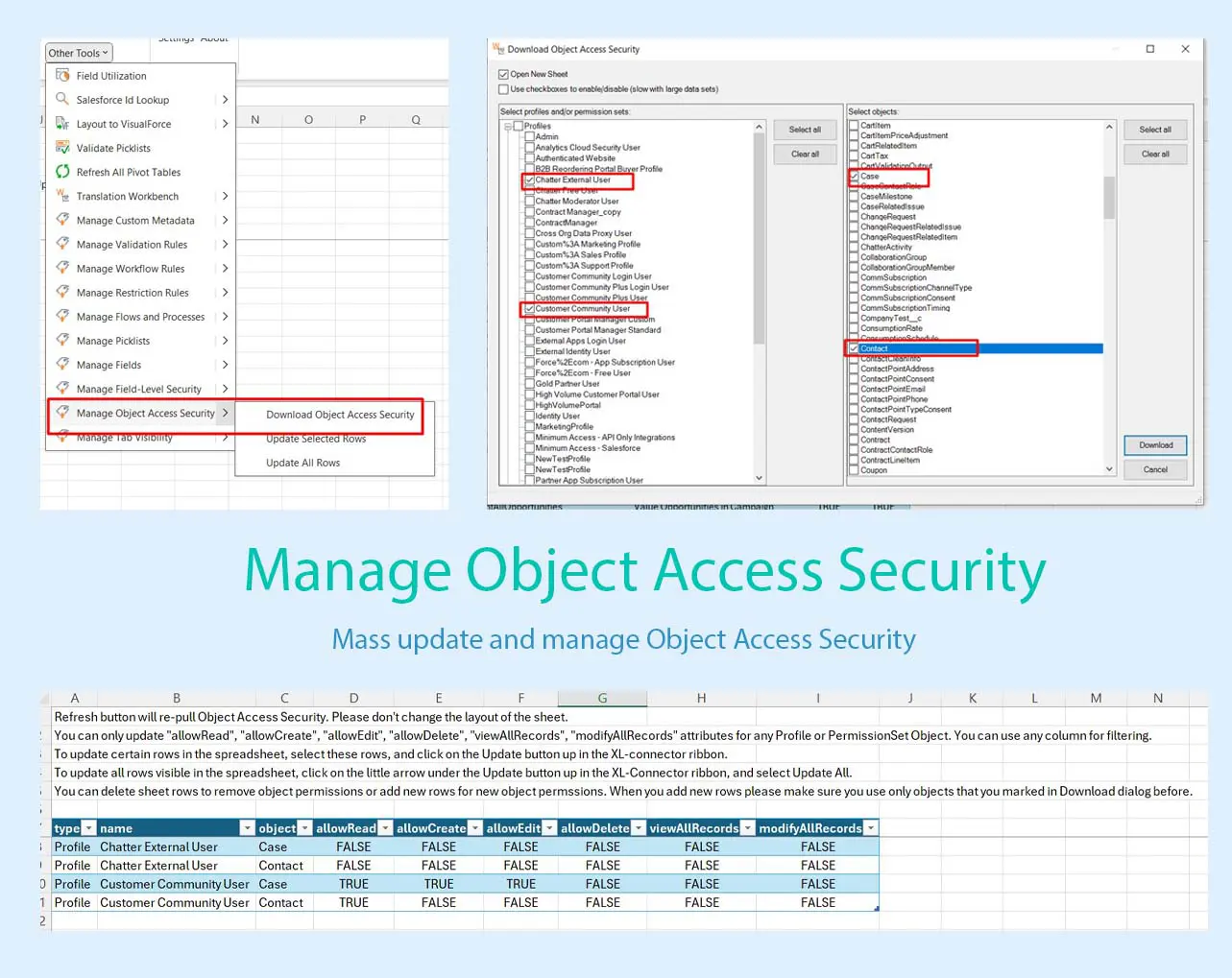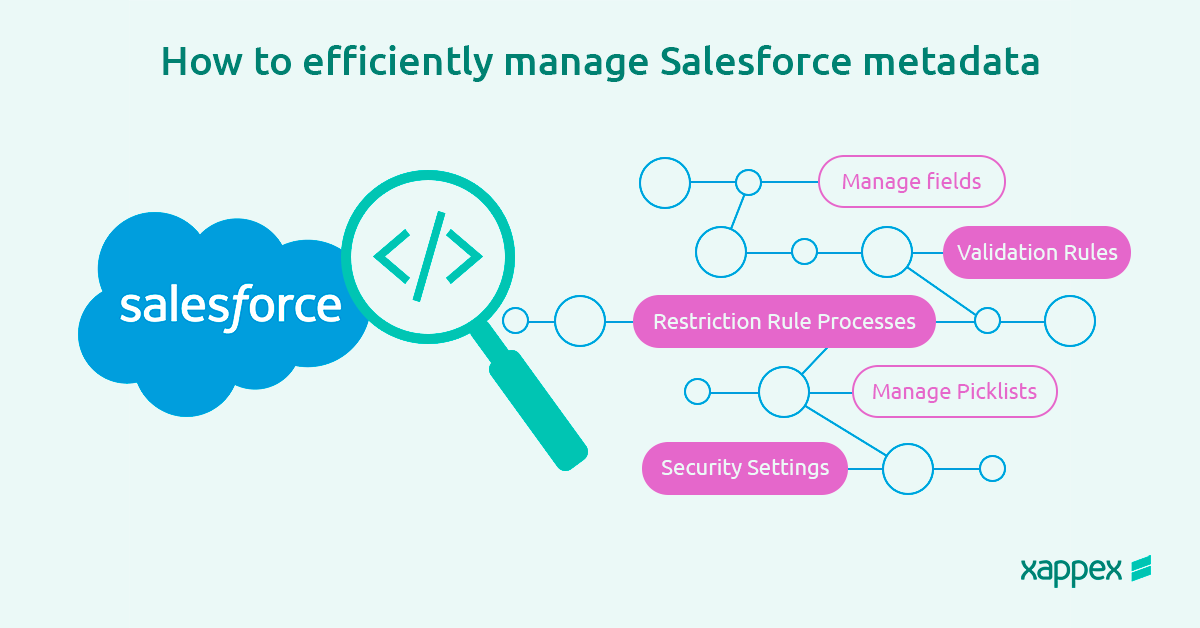
Your Guide to Managing Salesforce Metadata Efficiently in 2024
Managing metadata is a key task for Salesforce admins. This involves customizing objects, fields, and relationships, as well as workflows, profiles and permission sets, among others. Salesforce’s native tools for handling metadata often result in manual, repetitive tasks that can be time-consuming and inefficient.
Consequently, many admins turn to metadata third-party apps to streamline these processes. These offer a more efficient and user-friendly way to manage, visualize, and export metadata, reducing the need for manual intervention and coding, and improving overall productivity and accuracy in handling Salesforce metadata.
In this article, we will address all your questions related to metadata in Salesforce and introduce you to the best tools for managing your Salesforce metadata efficiently. You’ll learn how effective metadata management can lead to significant productivity savings and smoother operations. By the end of this article, you’ll have a comprehensive understanding of how to optimize your Salesforce metadata tasks, shaping your org more efficiently and reducing manual effort.
What is metadata in Salesforce
Metadata defines how the data behaves and is presented in each Salesforce organization. It refers to the structure, configuration, and customization of the Salesforce environment. Metadata includes elements like custom objects, fields, page layouts and workflows that define how the system should function and display data.
Data vs. Metadata: Their Differences
- Data:
- Represents the actual information stored in Salesforce, such as records of Accounts, Contacts, Opportunities, and Leads.
- Examples: Customer names, email addresses, and case details.
- Dynamic: Frequently changes as users create, update, and delete records.
- Metadata:
- Represents the structure and configuration settings that define how data is stored, displayed, and processed within Salesforce.
- Examples: Custom objects, fields, page layouts, validation rules, and workflows.
- Static: Changes less frequently, typically updated during system customizations or enhancements.
Salesforce metadata types
We can summarize the most common metadata types in Salesforce as follows:
- Custom Objects
- Custom Fields
- Field Customizations
- Page Layouts
- Visualforce Pages
- Record Types
- Profiles
- Permission Sets
- Roles
- Validation Rules
- Workflow Rules
- Flows
- Global Picklists
- Custom Metadata Types
How Does Handling Metadata with Salesforce Native Tools Look Like?
Handling metadata in Salesforce using native tools involves using various built-in features and interfaces provided by Salesforce to manage the structure and configuration of the system. These tools allow administrators and developers to create, modify, and deploy customizations and settings that define how Salesforce operates.
Salesforce Tools for Handling Metadata
- Setup Menu – Schema Builder: A visual tool for viewing and managing objects, fields, and relationships in Salesforce.
- Apex: A powerful programming language used to write custom business logic and triggers.
- Flow Builder: A declarative tool for creating complex automation without code.
Salesforce native metadata tools most common limitations
Though these native tools provide a robust set of options for managing metadata in Salesforce, they can present several challenges, including:
Manual, Repetitive Tasks:
Many operations require manual configuration and repeated steps, which can be time-consuming and error-prone.
Complexity for Large Projects:
Managing metadata for large-scale projects can become complex, especially when dealing with numerous custom objects, fields, and relationships.
Limited Bulk Operations:
Native tools often lack efficient bulk operation capabilities, making it difficult to perform large-scale changes quickly.
Coding Knowledge Requirement:
Some tasks, especially those involving Apex or complex automations, require coding knowledge, which can be a barrier for non-developers.
Poor Visualization:
Tools like Schema Builder offer limited visualization capabilities, making it hard to get a comprehensive view of complex metadata relationships.
User Interface Limitations:
The Setup menu and other configuration interfaces can be cumbersome to navigate, especially for new or less-experienced users.
These struggles can lead administrators and developers to seek additional tools and solutions, such as metadata APIs and third-party applications, to enhance efficiency and reduce the complexity of metadata management in Salesforce.
XL-Connector: The Salesforce metadata api that drives your team’s efficiency
XL-Connector is a powerful tool that integrates Salesforce (SF) with Excel, providing a seamless connection between the two platforms. This integration leverages the strengths of both Salesforce’s robust CRM capabilities and Excel’s versatile data and metadata manipulation features, reducing manual effort and enhancing productivity for teams.
Key Features and Integration Benefits:
- Export from Salesforce to Excel: pull data from an existing Salesforce report or build your own SOQL query directly into Excel.
- Import data into Salesforce: Manage and transform your data in Excel, and push it back with one click.
- Use all the amazing Excel tools on your Salesforce data: pivot tables, charts, and formulas.
- Perform any data operation with no row limits!
- Ideal Salesforce data cleansing tool
- Access great metadata management tools
What you will find in the Other Tools section:
The “Other Tools” section in XL-Connector offers a wide range of functionalities designed to simplify Salesforce administration tasks directly from Excel. This includes:
- Analize Layouts: get a complete picture of your fields and what page layouts they are used (or not used) in. XL-Connector has a built-in feature called Analyze Layouts.
- Field Utilization: take a look at how much users actually use field(s) that have been added over the months or years.
- Salesforce ID Lookup: Look up records’ IDs based on an arbitrary field in your data.
- Layout to Visualforce: this feature will help you save some time by providing a template for your future Visualforce page.
- Validate Picklists: make sure values of dependent picklists are loaded correctly into Salesforce.com. With XL-Connector you can validate if correct values are being loaded into dependent picklists.
- Translation Workbench: A fast and easy way to do your Salesforce UI translations directly from Excel.
- Manage Custom Metadata: you will be able to load, create, import and manage your custom metadata records directly in an Excel spreadsheet.
- Manage Validation Rules: Create, update or delete validation rules right from your spreadsheet.
- Manage Workflow Rules: mass activate/deactivate/create/edit/delete Workflow rules in your Salesforce organization from a single Excel spreadsheet.
- Manage Restriction and Scoping Rules: mass activate/deactivate/create/edit/delete Restriction rules and Scoping rules in one click.
- Manage Flows and Processes: Activate or deactivate custom flows and processes, and edit labels and descriptions.
- Manage Picklists: Mass-manage your picklist values for Standard, Custom or Global Picklist Value Sets.
- Manage Fields: add, modify or delete any custom fields, and modify attributes for standard fields.
- Manage Field-Level Security: mass update and manage Field-Level Security for your Salesforce fields directly from your Excel spreadsheet. You can quickly download all Field-Level Security for any combination of Profile(s)/Permission Set(s) and Object(s), adjust their security settings (visible and read-only), and update back to Salesforce all at once.
- Manage Object Access Security: mass update and manage Object Access Security for your Salesforce objects for your different Profiles and Permission Sets.
- Manage Tab Visibility: update the visibility attribute of your object tabs for any Profile or Permission Set.
Visit our blog article about how to efficiently manage custom metadata in Salesforce.
How to easily create a Salesforce metadata report with XL-Connector?
Creating a Salesforce metadata report with XL-Connector is a straightforward process that leverages the tool’s deep integration with Salesforce. Here’s a step-by-step guide to help you easily generate such a report:
Step-by-Step Guide
- Access Metadata Options:
- In the XL-Connector ribbon, navigate to the “Other Tools” section.
- Select the type of metadata you want to report on (e.g., Objects, Fields, Validation Rules, Workflows).
- Select Metadata Components:
- Choose specific metadata components you wish to include in your report.
- Generate the Report:
- Click the “Download” button to generate the metadata report.
- XL-Connector will retrieve the selected metadata from Salesforce and populate it in an Excel sheet.
- Customize and Analyze the Report:
- Once the metadata is in Excel, you can use Excel’s features to sort, filter, and analyze the data.
- Add any additional formatting or calculations as needed to make the report more insightful.
- Save and Share the Report:
- Save your Excel file for future reference or share it with your team.
How to perform a Salesforce metadata export and backup with XL-Connector?
Performing a Salesforce metadata export and backup using XL-Connector is an efficient way to ensure your Salesforce metadata is securely stored and easily accessible.
To export and back up Salesforce metadata using XL-Connector, navigate to the “Other Tools” section and select the types of metadata you wish to export, such as Objects, Fields, Validation Rules, or Workflows. Choose the specific components you need, then click “Download” to fetch the metadata and populate it in an Excel sheet. Finally, save the workbook with a clear naming convention and store it securely, such as in cloud storage or on an external hard drive.
By doing this, you can efficiently export and backup your Salesforce metadata using XL-Connector, ensuring your data is protected and easily accessible when needed.
Why use Xappex XL-Connector instead of other costly metadata apis?
Using Xappex XL-Connector as an alternative to more costly metadata tools offers several compelling advantages. Here’s a detailed breakdown of why XL-Connector can be a better choice:
Cost-Effectiveness
Affordable Pricing: XL-Connector is generally more affordable compared to many specialized metadata tools. This makes it an attractive option for businesses of all sizes, particularly small to medium-sized enterprises that need robust functionality without the high cost.
Easy to Use
User-Friendly Interface: XL-Connector integrates with Excel, a platform that most business users are already familiar with. This reduces the learning curve and makes it easier for users to start leveraging its capabilities quickly.
No Coding Required: Users can perform complex data manipulations and administrative tasks without needing to write any code, making it accessible to non-technical users.
Comprehensive Functionality
Seamless Integration with Salesforce: XL-Connector provides deep integration with Salesforce, allowing users to manage both data and metadata efficiently. This includes real-time data synchronization, mass data management, and access to metadata like data models and relationships.
Time Savings and Productivity
Quick Setup and Deployment: Setting up XL-Connector is straightforward, allowing users to get up and running quickly without the need for extensive implementation projects.
Enhanced Data Management and Security
Secure Data Handling: Ensure that your Salesforce data is handled securely within the familiar environment of Excel, reducing the risks associated with data transfers.
Support
Benefit from responsive customer service. Xappex provides resources such as tutorials, articles, and direct support to help users maximize the tool’s potential.
Conclusion
Effective metadata management is key for maintaining the integrity, performance, and usability of your Salesforce environment. It involves overseeing access security,data handling, and various configurations that ensure your CRM system runs smoothly and meets business requirements. Proper metadata management enables organizations to streamline operations and improve data quality.
In this context, XL-Connector stands out as the best option since it combines affordability, ease of use, and comprehensive functionality, making it the ideal solution for managing Salesforce data and metadata.
Its deep integration with Salesforce, coupled with Excel’s powerful data manipulation capabilities, provides a user-friendly and efficient approach to metadata management, ensuring your Salesforce environment remains optimized and effective.
Start a 14-day free trial of XL-Connector and see an immediate boost in your data management!

Xappex CRM data management solutions

Looker Studio for Salesforce
Connect Salesforce reports and queries to your Google Data Studio dashboards.

Excel Merge
Calculate advanced Excel models. Generate Excel documents based on Salesforce data. All with a single click from a Salesforce record page.