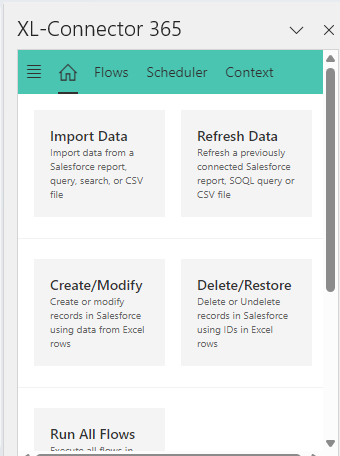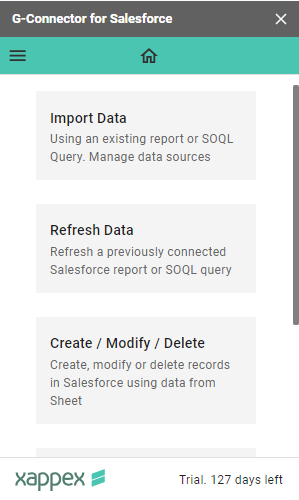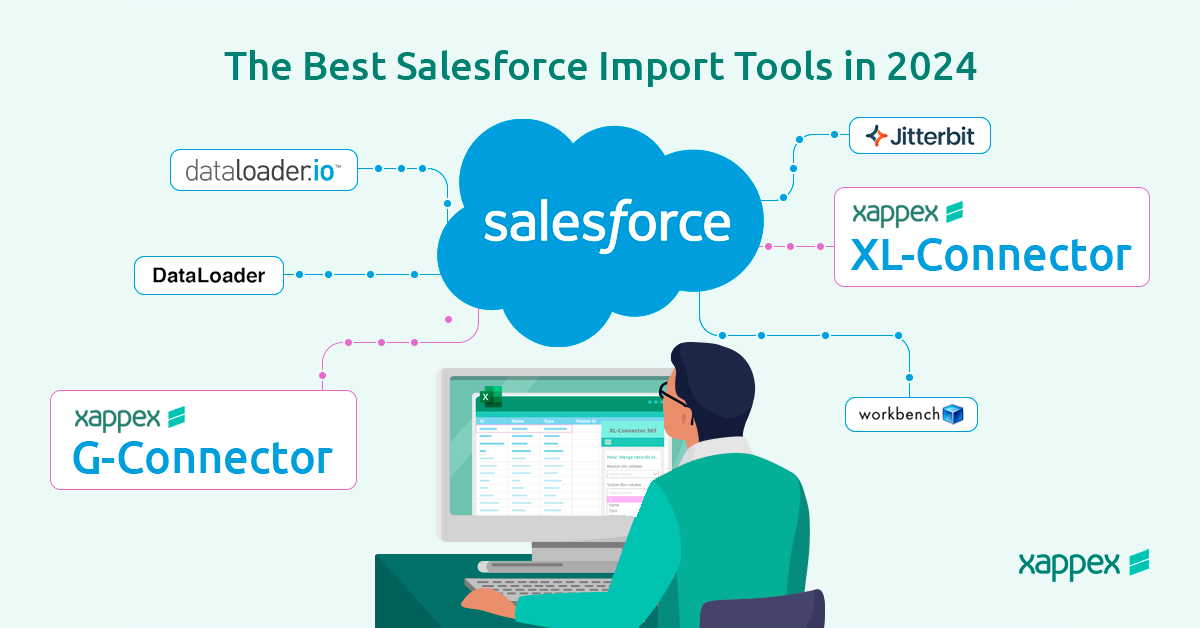
The Best Salesforce import tools in 2024
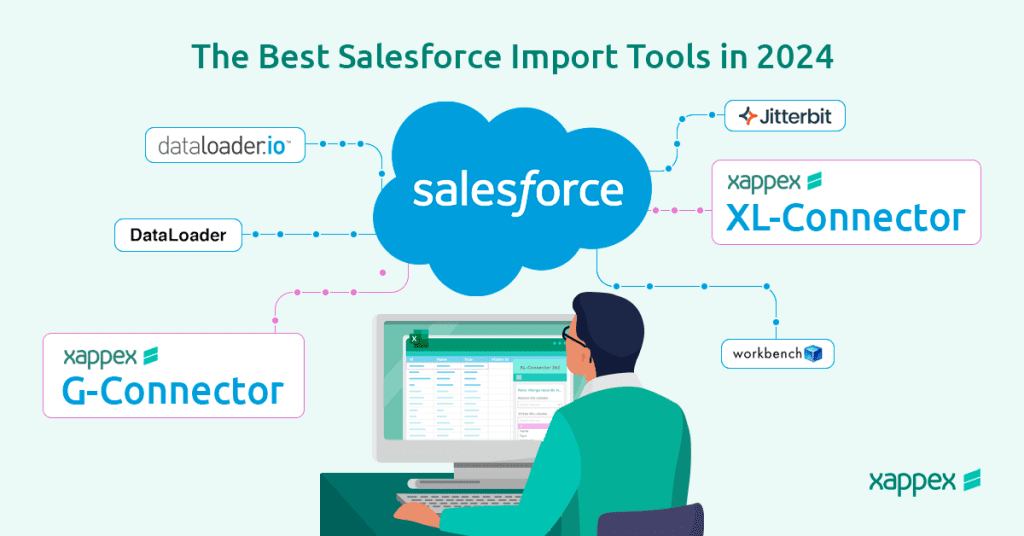
Users now need to reassess their approaches and tools for importing data. Some older manual methods might no longer be effective, especially for tasks that must be repeated frequently, so it’s essential to consider newer techniques that can automate these processes.
Why Does Every Department Need to Import Data into Salesforce?
These days, importing data into Salesforce isn’t just something the Sales team needs to worry about—it’s become a regular task for every department, including Marketing, IT, and HR. Here’s why:
Sales: Turning Leads into Opportunities
Sales teams constantly gather new leads, whether it’s from trade shows, webinars, or bought lists. They must quickly get this information into Salesforce to start working on those leads.
IT: Keeping Systems in Sync and ensuring data quality
IT departments are responsible for ensuring all the company’s systems work smoothly and data is accurate and reliable. This often means migrating data from old systems to Salesforce or syncing data between different platforms.
HR: Managing Employee Information
HR teams use Salesforce to keep track of employee records, handle onboarding, and stay on top of compliance. Importing data helps them ensure everything is up-to-date.
Marketing: Running Targeted Campaigns
Marketing teams use Salesforce to manage contact lists and monitor campaign performance. They frequently import data to refine audience segmentation and evaluate the effectiveness of their campaigns.
Best practices for data imports
- Data cleansing: Before starting the import process, ensure your data is clean. This means removing duplicate records, fixing errors, and completing all necessary fields.
- Data Formatting and Transformation: Ensure your data is in the proper format for Salesforce. This includes matching the correct field types, using consistent date formats, and filling in all required fields if your source data combines fields, like a full name in one column, split it into first and last names to fit Salesforce’s structure.
- Error validation and fixing: Errors during data import can disrupt operations and lead to incomplete or incorrect data. Check for Salesforce’s built-in validation rules, data types, required fields, etc. First, testing with a small data set is advisable to ensure the process runs smoothly.
- Automation: Consider scheduling recurring data imports to keep information up-to-date, ensuring consistent and reliable outcomes by minimizing manual work.
Also Read: Salesforce Data Cleansing in a Spreadsheet – Why is it a best practice
What to keep in mind to when choosing the best data import tool?
When choosing the best tool for data import into Salesforce, it’s essential to consider several key factors to ensure a smooth process. Let’s learn more about what to consider to make the best choice.
Look at How Much Data You’re Moving
Start by figuring out how much data you need to import. Are we talking about thousands of records or millions? Knowing this will help you decide which tools to use. Basic data loaders might be fine for smaller amounts, but if you’re dealing with a lot of data, you’ll need special tools to handle the amount of data.
Plan for Cleaning Up Your Data
Consider how you will clean your data before bringing it into Salesforce. If it’s coming from multiple sources or might have duplicates, you’ll need a tool to help you clean and validate the data. Some tools have these features built-in, but others might require extra steps to ensure everything’s in order.
How Often You’ll Need to Import Data
Think about whether this is a one-time import or if you’ll need to do it regularly. If you’ll be importing data often, it’s worth investing in a tool with features like scheduling and automation, so you don’t have to keep doing the same work over and over.
Consider Your Budget
Lastly, keep your budget in mind when choosing tools. Some tools offer a lot of features, which can be great for complicated projects but might not be necessary for simpler ones. If you’re on a tight budget, look for tools that give you the essentials without breaking the bank.
The best tools for data imports in Salesforce
When importing data into Salesforce, having the right tools can make all the difference. Whether dealing with frequent updates or a massive data migration, tools are designed to meet your specific needs.
Here’s a look at some of the top options for importing data into Salesforce:
Spreadsheet-Powered Tools
Spreadsheet-powered tools provide a practical solution, letting you easily handle and adjust large amounts of data. These tools work well with Salesforce, making data imports smoother and ensuring that important data is correctly entered into the CRM.
Pros:
- Easy Process: These tools let you import data directly from the familiar spreadsheet environment with just a click, so you don’t have to enter data manually, via prepare CSV files or need to have extensive expertise in Salesforce.
- Automation: You can set up these tools to automatically import data on a schedule, so you don’t have to do it manually every time or send notifications to users on Slack or email.
- Data Validation: They include features to check your data before it’s uploaded, helping you catch and fix errors before they cause problems in Salesforce.
- Deep Salesforce Integration: These tools work closely with Salesforce, allowing you to convert leads, update data without needing Salesforce Ids or convert 15-digit Ids to 18-digit Ids, making your life easier.
Cons:
- Freemium Model: While they offer great features, some advanced capabilities might require you to pay for a subscription.
When choosing a spreadsheet-powered tool, consider your specific needs and workflow. Evaluate whether you require advanced features like complex automation, offline capabilities, or deep integration with other applications like Google Sheets or Excel.
Let’s learn more about these tools to find the best fit for your requirements.
- XL-Connector: XL-Connector is a tool for Salesforce Administrators who use Windows. It’s beneficial because it works with VBA, making setting up complex automation tasks easier. Besides being one of the best data loading tools and deep integration to Salesforce data models and relationships, the tool stands out for its various Salesforce metadata management features, including Salesforce Fields Manager, Field-Level Security Manager, Layout Analyzer, Field Utilization Calculator, Picklist Values Manager, Validation Rules Manager, etc.
| Feature | Availability/Specifications |
| Compatibility | Windows |
| Installation | Locally installed tool |
| Maximum Logged-In Salesforce Accounts | No limit |
| Maximum Cells/Rows in a Single Spreadsheet | 1,048,576 rows |
| Automated Scheduling Limit | No Limits |
| Integration Capabilities | VBA interface, Accounting Seed |
| Upload Multiple Related Records
|
YES |
| Automatic Data Pulls and Pushes | when excel is running |
| Mass-downloading Documents
|
YES |
| Mass-uploading Attachments
|
YES |
| Metadata Management | YES |
| Mass Lead Conversion | YES |
Also Read: Mastering Salesforce Custom Metadata
- XL-Connector 365: XL-Connector 365 works with all versions of Excel—whether you’re using Excel for Windows, Mac, or even Excel Online. It allows you to automatically pull and push data for intervals of up to 5 minutes, even when you’re offline, as long as the Excel file is stored on OneDrive or SharePoint. It is also a great tool for creating and sharing Salesforce reports in a collaborative environment.
| Feature | Availability/Specifications |
| Compatibility | Excel for Windows, Mac and Excel Online |
| Installation | Cloud-based |
| Maximum Logged-In Salesforce Accounts | No limit |
| Automated Scheduling Limit | No Limits |
| Max Cells/Rows in a Single Spreadsheet | 1,048,576 rows |
| Integration Capabilities | AccountingSeed |
| Auto Data Sync | YES, based on predefined schedules via OneDrive or SharePoint
|
| Mass Lead Conversion | YES |
| Offline Capability | Yes, with Excel files stored on OneDrive or SharePoint |
| Slack Integration
|
YES |
- G-connector: G-Connector allows you to automate Salesforce data updates in Google Sheets, even offline and set them to refresh at specific times. It’s perfect for AccountingSeed users, letting you pull Financial Cube data into Google Sheets with cell-level formulas. You can also save the spreadsheet with a timestamped name in a chosen Google Drive folder as Snapshots, making it easy to share later.
| Feature | Availability/Specifications |
| Compatibility | Google Sheets |
| Installation Capabilities | Cloud-based |
| Maximum Logged-In Salesforce Accounts | 5 |
| Maximum Cells/Rows in a Single Spreadsheet | 10,000,000 cells |
| Automated Scheduling Limit | 20 (Google AppsScript Limits) |
| Integration | AccountingSeed |
| Send Notifications on error/success of any operation | Slack channel, email or Chatter group |
| Can Schedule Automatic Data Snapshots
|
YES |
| Auto Data Sync | YES, based on predefined schedules via Google Drive
|
| Offline Capability | Yes, with files stored on Google Drive |
Also Read: Salesforce Snapshot Reporting made easy
CSV-Dependent Tools
CSV-dependent tools are favored as the format is easy to create and widely used. These tools let you map the data from your CSV files directly into Salesforce.
Pros:
- Highly Compatible: CSV is a standard format, so these tools work well with different systems.
- Quick Learning Curve: You don’t need much training to use these tools effectively.
Cons:
- Complex Setup: Properly configuring CSV files can be time-intensive and demands a solid understanding of how your data aligns with Salesforce.
- Error-Prone: If your CSV file has errors, such as missing information or formatting problems, the import process may not perform as intended.
- Limited Automation: These tools usually require you to handle the import manually, which can be a hassle for large datasets or recurring imports.
Let’s look at some of the most common tools that work with CSV data:
Salesforce Data Import Wizard:
This free, built-in wizard is a great starting point for simple imports. Its user-friendly interface guides you through the process.
Limitations: It can only handle smaller datasets (up to 50,000 records) and only supports some Standard Objects(assets, campaigns, contracts, cases, documents, and opportunities are not supported). It has a Field count limit(90 fields per record) and only supports CSV files.
Salesforce Data Loader:
This free desktop application offers more options than the Wizard. You can insert, update, delete, and export existing records. Data Loader needs to be installed on your computer.
Limited Availability: It’s only available for specific Salesforce editions (Enterprise, Performance, Unlimited, Developer, and database.com).
Dataloader.io:
Dataloader.io provides a user-friendly, drag-and-drop interface for data import and export. It’s a cloud-based solution, so no installation is required.
Limitations: It’s ideal for basic data transfers and offers limited data transformation capabilities. The Dataloader.io free version allows you to import, export, or delete up to 10,000 records monthly.
Workbench:
While not an official Salesforce tool, Workbench is popular for its ability to import, export, perform SOQL and SOSL, and manage Salesforce data. It’s web-based and requires no installation.
Limitations: Support for Workbench comes primarily from the user community.
Jitterbit Data Loader:
This free tool allows you to automate data import and export between Salesforce and various sources, such as flat files and databases.
Limitations: Jitterbit requires local installation, and it only offers community support.
Also Read: Choosing the Best Salesforce Data Loader in 2024: Key Features
What to keep in mind to when choosing the best tool for data import?
When choosing the best tool for data import into Salesforce, it’s essential to consider several key factors to ensure a smooth process. Let’s learn more about what to consider to make the best choice.
Look at How Much Data You’re Moving
Start by figuring out how much data you need to import. Are we talking about thousands of records or millions? Knowing this will help you decide which tools to use. Basic data loaders might be fine for smaller amounts, but if you’re dealing with a lot of data, you’ll need special tools to handle the amount of data.
Plan for Cleaning Up Your Data
Consider how you will clean your data before bringing it into Salesforce. If it’s coming from multiple sources or might have duplicates, you’ll need a tool to help you clean and validate the data. Some tools have these features built-in, but others might require extra steps to ensure everything’s in order.
How Often You’ll Need to Import Data
Think about whether this is a one-time import or if you’ll need to do it regularly. If you’ll be importing data often, it’s worth investing in a tool with features like scheduling and automation, so you don’t have to keep doing the same work over and over.
Sequence of your data operations:
Are you just importing data once or will you need to do this repeteadly in an automated way? Is it just pushing your data or do you need to perform more complex operations and workflows such as: pulling, transforming your data and pushing back, or upserting your data?
Consider Your Budget
Lastly, keep your budget in mind when choosing tools. Some tools offer a lot of features, which can be great for complicated projects but might not be necessary for simpler ones. If you’re on a tight budget, look for tools that give you the essentials without breaking the bank.
Conclusion:
In a business world where efficiency is key, spreadsheet-powered apps like Xappex make data imports into Salesforce easier and more reliable. These tools let you work directly from your spreadsheets, simplifying the process and reducing the chance of mistakes. Their automation features save you time, especially when handling large or frequent imports.
With Xappex, you don’t need to worry about complicated setups or manual data entry. The tools integrate effortlessly with Salesforce, making them suitable for tasks across different departments—managing leads, keeping employee records up-to-date, or fine-tuning marketing data.
Start a 14-day free trial of XL-Connector , XL-Connector 365 , G-Connector and see an immediate boost in your data management!

Xappex CRM data management solutions

Looker Studio for Salesforce
Connect Salesforce reports and queries to your Google Data Studio dashboards.

Excel Merge
Calculate advanced Excel models. Generate Excel documents based on Salesforce data. All with a single click from a Salesforce record page.