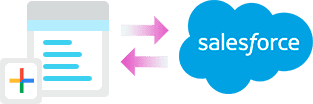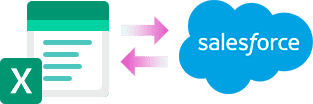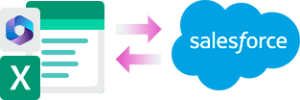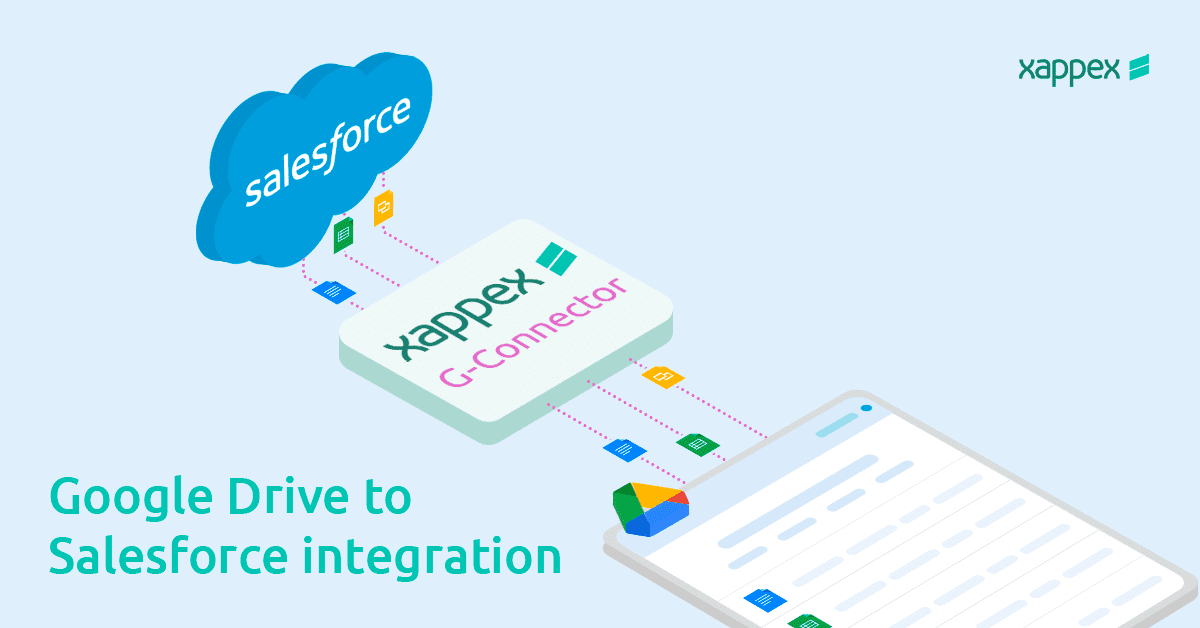
Guide to an easy Google Drive to Salesforce integration
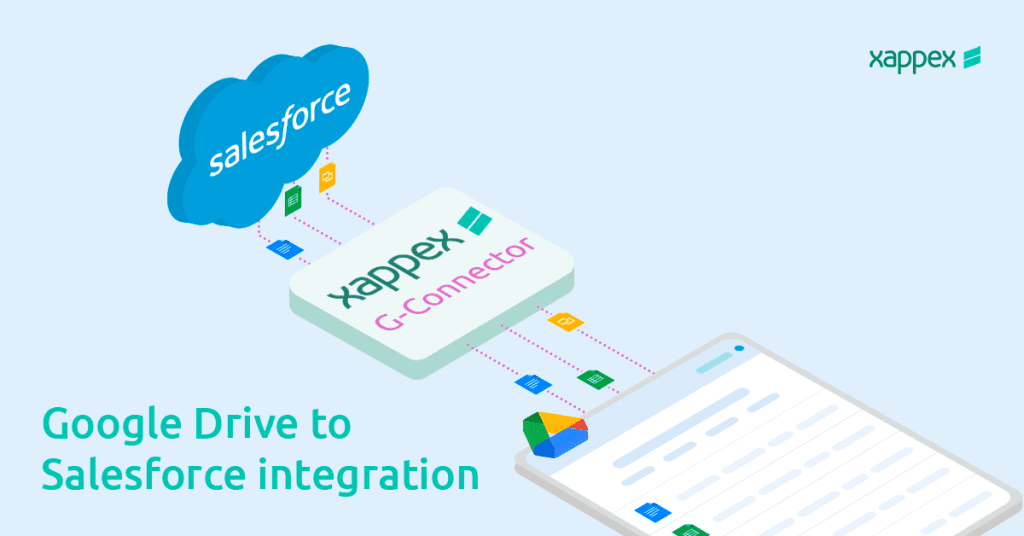
Salesforce users frequently need to integrate Google Drive to Salesforce platform to enhance collaboration and simplify document management processes. This integration enables users to store, share, and edit Salesforce files in Google Drive, making workflows easier and improving productivity.
This article will explore different methods and best practices for a seamless Google Drive to Salesforce integration. We’ll go into various integration approaches and provide step-by-step guidance on implementing these connections effectively.
From using third-party apps to building custom solutions, we’ll discuss considerations such as data syncing, costs and optimizing user experience to empower Salesforce users with efficient and user-friendly integration solutions.
Benefits of a Google Drive-Salesforce integration
By seamlessly connecting these two platforms, organizations can transform their document management processes, improve collaboration, and gain valuable insights. Let’s look into some of the benefits of this integration:
- Streamlined Document Management: Easily access, share, manage and store Salesforce documents in Google Drive, simplifying document management processes.
- Improved Collaboration: Enable collaboration among team members by allowing them to work on shared Salesforce documents, fostering teamwork and productivity.
- Real-time Updates: Any changes made to documents in Google Drive can instantly be reflected in Salesforce, ensuring that all team members have access to the most up-to-date information.
- Enhanced Data Visibility: Integrate Google Drive with Salesforce to centralize data and improve access to reports, documents, and activities.
- Easy Access to Customer Data: Access customer-related documents, providing quick and convenient access to relevant information during customer interactions.
- Customized Reporting: Use integrated data from Google Drive and Salesforce to generate customized reports and analytics, getting valuable insights into document usage, customer engagement, and sales performance.
Best practices for an easy Google Drive to Salesforce integration
Integrating Google Drive with Salesforce presents a powerful opportunity, especially when incorporating several key best practices.
Automation: particularly through scheduled tasks, plays a pivotal role in simplifying repetitive processes and maintaining synchronization between Google Drive and Salesforce. By setting up automated routines, such as scheduled uploads or downloads of files between the two platforms, organizations can save time and reduce the risk of manual errors. This approach not only boosts efficiency but also ensures that data remains consistent and up-to-date across systems.
Two way integration: Implementing a two-way sync is another critical best practice that facilitates seamless data exchange between Salesforce and Google Drive. This bidirectional flow enables users to not only download files from Salesforce to Google Drive but also upload documents directly from Google Drive to Salesforce. This capability enhances flexibility and convenience for users, allowing them to work seamlessly across both platforms without encountering barriers or limitations.
Notifying your team: First and foremost, establishing clear communication channels through notifications to team members is essential. Keeping everyone informed about new documents, updates, or changes within Google Drive directly from Salesforce ensures that the entire team stays on the same page and can act swiftly when necessary.
Data Security and Compliance: Benefit from the robust security measures and compliance standards of both Google Drive and Salesforce, ensuring that sensitive customer data and documents are protected against unauthorized access or breaches.
By incorporating these best practices into the Google Drive to Salesforce integration process, organizations can create a robust and efficient ecosystem that fosters collaboration, automates routine tasks, and enables seamless data exchange. From notifications to team members to leveraging automation for scheduled tasks and implementing bidirectional integration, following these guidelines ensures a streamlined and effective integration that maximizes productivity and enhances business outcomes.
Easily integrate Google Drive to Salesforce with G-Connector
Integrating Google Drive with Salesforce using G-Connector by Xappex offers a powerful solution to enhance efficiency. G-Connector allows users to take full advantage of their Salesforce and Google Drive capabilities, by delivering all of the above mentioned best practices.
The process is very simple and straightforward, with no coding knowledge required. The intuitive UI will help you set up file sync between Salesforce and Google Sheets in no time. G-Connector can help you save any kind of document that is supported by Google Drive.
The integration process begins with the installation of G-Connector. This step is straightforward and involves following the installation instructions provided by Xappex. Once installed, G-Connector becomes accessible within your Google Sheets, within the Extensions dropdown menu.
Connecting Google Drive to Salesforce
To sync Google Drive with Salesforce, you just need to log in to your Salesforce account from G-Connector plugin. You then will be able to pull data from Salesforce from previously built reports or from queries, and save that data in their Google Drive files.
Downloading and Uploading Salesforce files to Google Drive
A notable feature offered by G-Connector is the ability to download and upload attachments between Salesforce and Google Drive directly from their spreadsheet. This functionality empowers users to access relevant documents connected to Salesforce records by pulling them from Google sheets, bypassing the need to switch between multiple platforms. Whether it’s attaching contracts to opportunities or storing customer-related documents, G-Connector simplifies the process and enhances collaboration.
Any person you want to share the files with will be able to access the downloaded files even if they do not own a G-Connector license or Salesforce license. This is possible since users can define a folder in their Google Drive to download attachments to and that folder can be shared with anyone. This is easily done from the Settings in G-Connector:
To download attachments to the selected folder, users will need to perform a query including a field of type base64 in it. This will be converted to a file and saved at the desired location. It is a good idea to pull the Name and Id fields as well – this way G-Connector will name the files as follows: <RecordId>-<FileName>. For example:
Select Id, Name, From Attachment
If you are downloading from the ContentVersion object, make sure to include these fields:
Select Id, Title, Extension, VersionData From ContentVersion
Automated backups
Users of G-Connector are able to automate data refreshes in their desired cadence: hourly, hourly at even hours, hourly at odd hours, daily, weekly, and monthly.
Salesforce Snapshot reporting
With G-Connector users can keep track of historical data. G-Connector provides multiple ways to create data snapshots in Google Sheets:
- By creating a separate timestamped Sheet in Google drive with a snapshot of Salesforce report or query pull
- By creating a separate timestamped tab in the same Sheet with a snapshot of Salesforce report or query pull
- By appending new data to the same sheet to be able to be analyzed in the linked pivot table
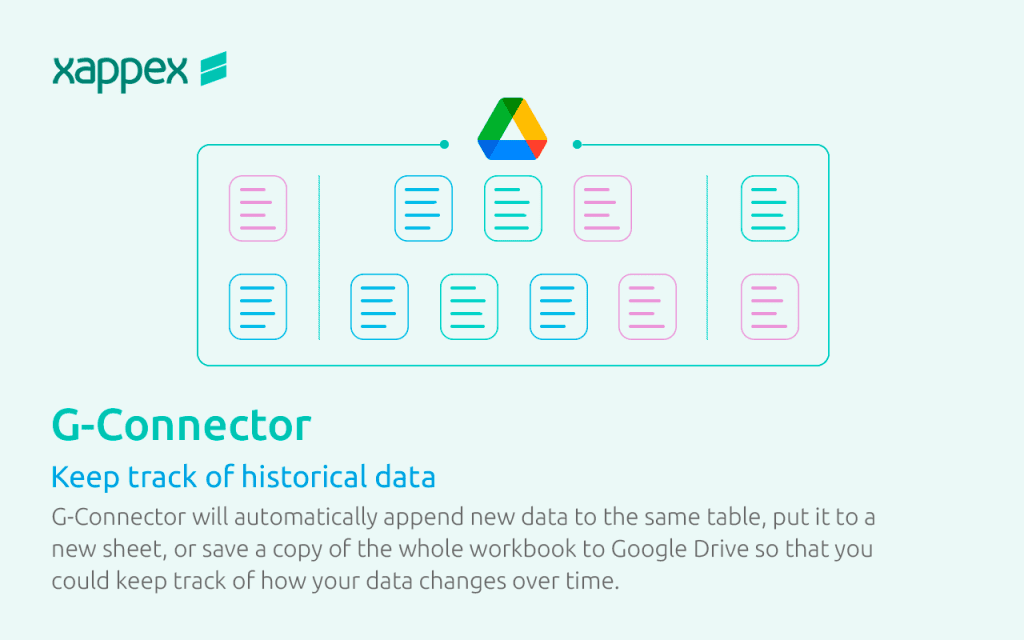
Creating and updating record capabilities
G-Connector users are able to create, modify, delete or restore selected data, and push your changes back to Salesforce.
Notifying your team
Notifications can be sent to team members via email, Slack or Chatter, even to members who do not use G-Connector. These can be scheduled to be delivered periodically or when spreadsheet data meets certain criteria.
Exploring these features and incorporating them into existing workflows can unlock further value and streamline business processes.
Secure transactions
After a successful authentication with Salesforce.com, access to data is controlled by the Role/Profile combination of the specific user. Roles and profiles are assigned to users by their Salesforce admins.
All communicationsbetween G-Connector and and Salesforce.com are encrypted, performed over a secure HTTPS connection over the latest TLS protocol supported by Google Apps Script and Salesforce API.
Take a look at Xappex Privacy Policy: https://www.xappex.com/knowledge-base/xappex-privacy-policy/
Effectively managing Google Drive to Salesforce Integration
Once the integration is up and running, it’s essential to monitor its performance regularly. Administrators can track synchronization activities, address any discrepancies, and adjust settings as needed to ensure optimal functionality. The notification and snapshot reporting functions of G-Connector are key for keeping track of changes. Proactive management of the integration helps maintain data integrity and maximizes the benefits of the combined capabilities of Salesforce and Google Drive.
Other methods to integrate Salesforce with Google Drive
There are alternative methods for integrating these platforms, each with its own advantages and considerations. Let’s explore some of these methods:
-
Salesforce Files Connect:
Salesforce Files Connect allows you to access and integrate external data sources, including Google Drive, directly within Salesforce. By configuring external objects, you can create virtual links to files stored in Google Drive and access them from Salesforce.
Pros:
- Native integration within Salesforce environment.
- Real-time access to Google Drive files.
- No coding required for basic configurations.
Cons:
- Limited customization options without Apex development.
- Advanced configurations may require custom development.
-
Google Drive API Integration:
Developers can use Google Drive API to access and manipulate files stored in Google Drive from within Salesforce. This method involves writing custom Apex code to interact with the Google Drive API endpoints.
Pros:
- Full control over integration logic and functionality.
- Customizable to meet specific business requirements.
Cons:
- Requires Apex development skills and expertise.
- Time-consuming to implement and maintain custom code.
-
Third-Party Integration Platforms:
Some other third-party integration platforms, such as Zapier or Workato, offer pre-built connectors for integrating Salesforce with Google Drive. These platforms provide a visual interface for creating automated workflows and data syncs between the two systems.
Pros:
- No coding required, making it accessible to non-developers.
- Wide range of supported applications and triggers.
Cons:
- Limited customization compared to custom development.
- Pricey monthly subscription fees based on usage.
- Dependency on third-party platform reliability and updates.
- Limit of tasks that can be performed on a monthly basis.
G-Connector, the all-in-one Salesforce to Google Drive integration
Out of all the options available, G-Connector becomes the most powerful solution for a Salesforce to Google Drive integration, as it offers simple yet versatile functions for data and file management.
Unlike other connectors, G-Connector’s functionality extends beyond basic data synchronization and storing, including features such as notifications, data snapshots, data cleansing, collaboration, and more. Teams can take advantage of these capabilities to improve their work, enhance collaboration, and maintain data integrity effectively.
With its cost-effective pricing, users can access a wide range of features without the need of using multiple tools or incurring in additional expenses. G-Connector simplifies the integration process by combining various tasks into only one platform, in contrast with the complexity of managing multiple systems.
In essence, G-Connector offers a simple but comprehensive approach for a Salesforce to Google integration, empowering users with a tool to meet their data management needs efficiently and cost-effectively. With G-Connector, managing data across Salesforce and Google Drive becomes an easy and direct process, enabling users to unlock the full potential of their data management.
Install a free trial and take your data management to new heights with G-Connector.
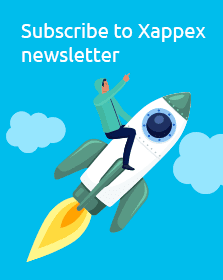
Xappex CRM data management solutions
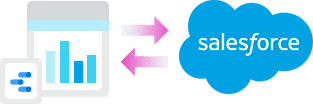
Looker Studio for Salesforce
Connect Salesforce reports and queries to your Google Data Studio dashboards.
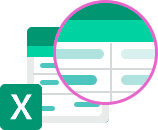
Excel Merge
Calculate advanced Excel models. Generate Excel documents based on Salesforce data. All with a single click from a Salesforce record page.