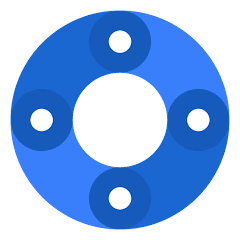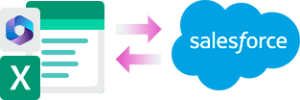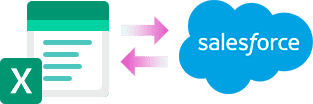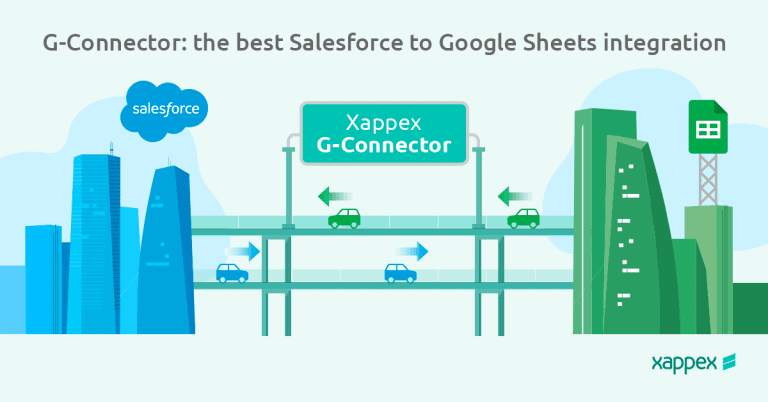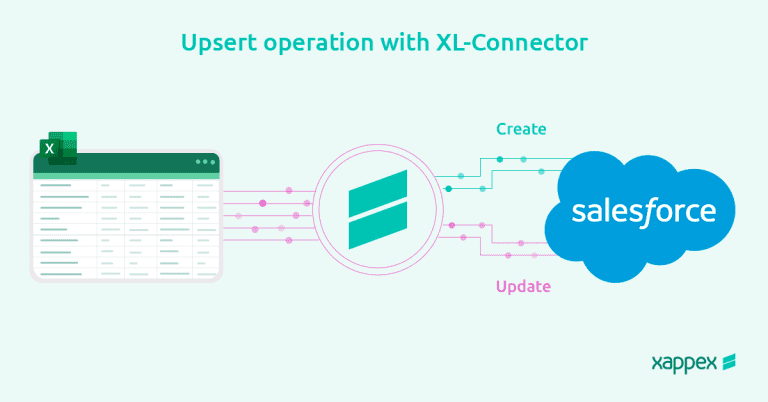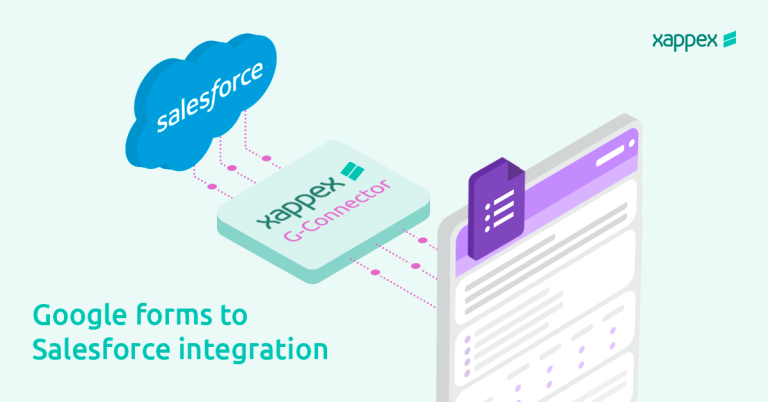G-Connector: The best Google Sheets to Salesforce connector
Manage and automate your Salesforce data in Google Sheets
What is G-Connector for Salesforce?
G-Connector is an app that seamlessly connects Salesforce to Google Sheets in a live data exchange in both directions. It schedules and automatically refreshes your Salesforce reports even when you’re offline and it allows you to transform and efficiently manage your data in a familiar Google Sheets environment.
Experience the ultimate Google Sheets-to-Salesforce connector
- Import and export Salesforce data to Google Sheets without limits: pull data from Salesforce, work on it in Google Sheets, and push it back with one click.
- Build automatically updated Salesforce reports that refresh on a set schedule
- Manage your Salesforce data in a familiar Google Sheets environment. Mass insert, update, upsert, manage
duplicates and delete data. Both manually and automatically. - Create great looking shareable dashboards using all the amazing tools Google Sheets has to offer.
- Have all your team members access Salesforce data and work on a single workbook.
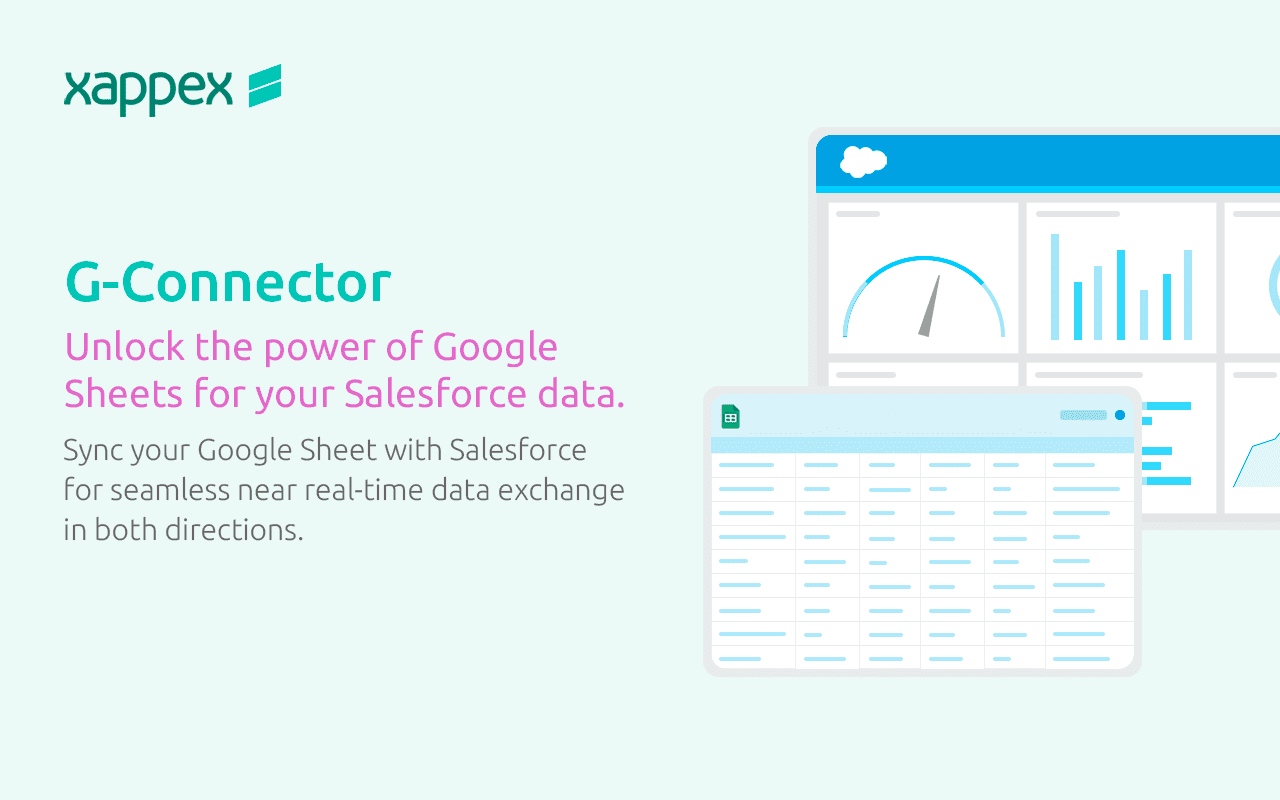
What makes G-Connector the best Google sheets to Salesforce data connector.
-

Perform Salesforce data manipulation in Google Sheets.
-

Salesforce reporting tool: Create dynamic dashboards in Google Sheets that automatically pull data from Salesforce.
-

Salesforce automation tool: Schedule your data refreshes even when you’re offline.
-

Intuitive user interface and friendly UI.
-

The best time-saving app for Google Sheets: Save hours and days of data entry work!
-

Outstanding and fast support: Ask us anything…we got you!
The best Salesforce automation tool in Google sheets
With this powerful Salesforce connector to Google Sheets you can schedule and automate Salesforce data exports to your Google Sheets. Refresh an existing Salesforce report or pull data via SOQL.
Schedule data refreshes in your desired cadence: hourly, hourly at even hours, hourly at odd hours, daily, weekly, and monthly.
Exports are running even when you’re offline.
Your go-to Salesforce reporting tool in Google Sheets
Take your Salesforce reports to the next level with G-Connector!
Create complex, shared dynamic dashboards in Google Sheets with data automatically synced from Salesforce.
Enhance the quality of your data and reports by utilizing Google Sheets formulas, pivot tables and graphs.
Present data in ways that were previously impossible within Salesforce or would demand extensive development work. You can quickly craft specific dashboards and reporting scenarios on demand.
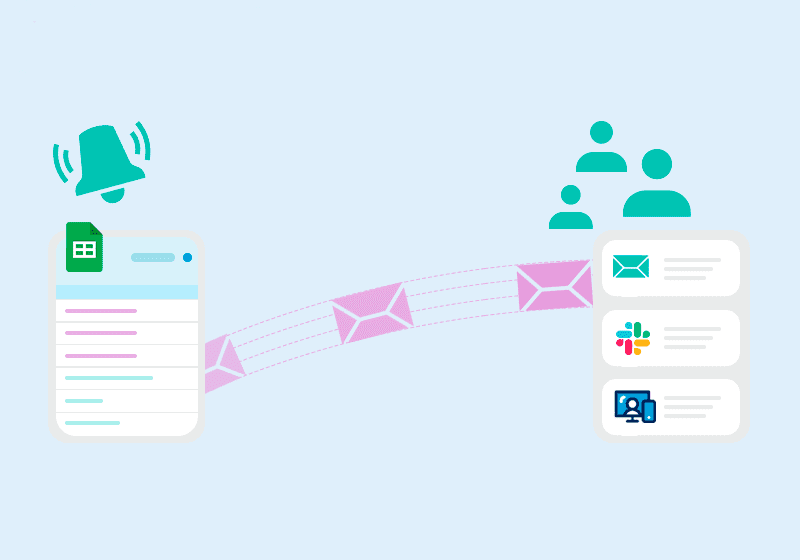
Notify your team
Set up notifications to be sent to team members periodically or when spreadsheet data meets certain criteria. You can announce that the shared Google Sheet has been updated to your team via Email, Slack, and Salesforce Chatter.
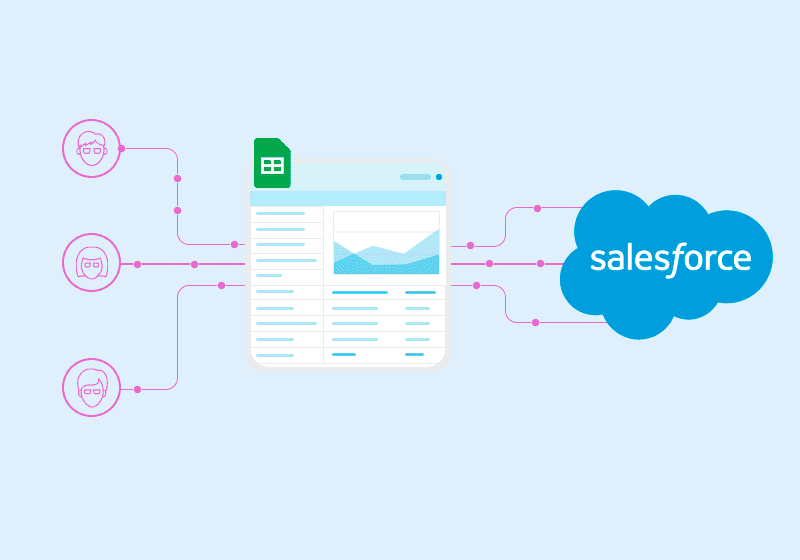
Have your team work on a single spreadsheet
Give visibility to Salesforce data as well as a way to upload and modify Salesforce data to team members who don't have an expensive Salesforce license.
Salesforce Snapshot Reporting Tool
With G-Connector you can keep track of historical data. G-Connector provides multiple ways to create data snapshots in Google Sheets:
- By creating a separate timestamped Sheet in Google drive with a snapshot of Salesforce report or query pull
- By creating a separate timestamped tab in the same Sheet with a snapshot of Salesforce report or query pull
- By appending new data to the same sheet to be able to be analyzed in the linked pivot table

Jeremy Bardet
"I rely heavily on this tool to summarize financial data and business KPI's in google sheets, so that metrics can more easily be shared than an SF dashboard. I'm not one to pay for premium software if I don't have to, and this is perhaps the best value tool I use.".

Norm Copeland
"G-Connector is an incredibly useful tool that saves me a ton of time. Being able to perform data manipulation and then update records right from google sheets is a game-changer."

Wolfgang Boehm
"Built some complex spreadsheet apps using the G-Connector and I am very happy with it. Also, a huge shoutout to their Customer Support. Had some issues very recently with SOQL queries and the support team helped identify and resolve the issue within a few hours. Very impressive!"
Other G-Connector great features you will appreciate:
Multiple accounts support.
If you have several logins, G-Connector keeps them for you so switching between accounts is easy. There's no limit as to how many Salesforce.com orgs you can connect to.

Work offline, sync later
Enable offline users to edit a spreadsheet in the field, then sync with Google when online. The automatic push operations will kick in on your schedule and push any changes to Salesforce.
Security by design:
G-Connector is a locally installed app that doesn't send your data anywhere outside of your secure environment. There's no cloud component to it, so the data travels directly between your PC and Salesforce instance over a secure encrypted channel.
Try G-Connector for Salesforce, and boost your team’s productivity!
Our users declared that their tasks are completed 3 times faster than before using this tool. 🚀

Pull Data
With just a click of a button you can choose between pulling an existing Salesforce report or building your own SOQL.

Push Data
Create, modify, delete or restore your selected data, and then push your changes back to Salesforce. Have your team work on a single spreadsheet.

Build and share your Salesforce reports in Google Sheets.
Create live Salesforce reports with all the great tools Google Sheets has to offer, share the metrics with your team members and clients.

Automate your data operations
Keep your data fresh. Schedule your data operations for up to one hour.
Other Salesforce data management solutions Xappex offers:
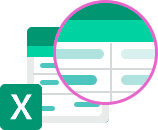
Excel Merge
Calculate advanced Excel models. Generate Excel documents based on Salesforce data. All with a single click from a Salesforce record page.
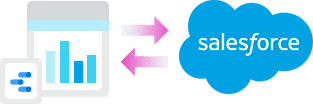
Looker Studio for Salesforce
Connect Salesforce reports and queries to your Google Data Studio dashboards.
Visit our Xappex blog
Get great tips and hacks on how to optimize and manage your Salesforce data.
Some of our most popular articles:
G-Connector: Elevating Your Google Sheets to Salesforce Integration Game
Are you using Google Sheets to elevate your CRM data game? It’s amazing how it transforms how we build and share those crucial Salesforce reports. And this is just scratching the surface, there is a lot of synergy to be gained from integrating Google Sheets with Salesforce. This combo brings a new level of flexibility…
What is the best upsert bulk api for Salesforce?
Data plays a crucial role in every aspect of operations and every organization depends on robust data management systems to remain competitive. Within the Salesforce environment, efficient handling of large volumes of data is essential, and this is where Upsert Bulk APIs come in. An Upsert Bulk API for Salesforce provides an efficient way to…
How to master Salesforce vlookup from a single cell in Excel
Excel is a key tool for many Salesforce users as it provides a strong platform for data analysis and management. However, some handy tools that Salesforce provides (like references between records) become not particularly user-friendly since outside of Salesforce they are represented as long alphanumerical Ids. XL-Connector 365 bridges that gap by providing a Salesforce-like…
Google Forms integration with Salesforce: Best practices and apps
Google Forms integration with Salesforce provides a strong solution for simplifying data collection and lead management. Google Forms, a multipurpose tool used to design custom forms and surveys, gives Salesforce administrators an inexpensive means of soliciting information from leads, consumers and employees. This combination enables administrators to enrich their selling strategies as well as enhance…