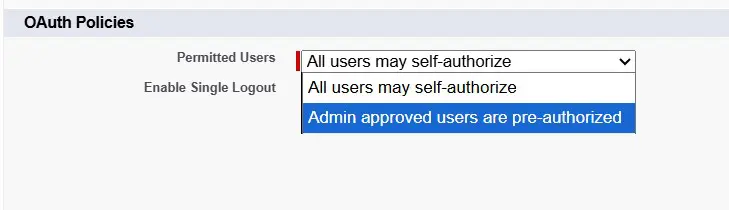Salesforce new permissions for connected apps
Salesforce has new security settings for Connected Apps. Starting August 28, 2025 for new orgs, and early September 2025 for existing orgs, all apps that integrate with Salesforce will need to be explicitly installed in the org by an administrator.
This means that every connected app, including Xappex apps, must be installed in the Salesforce org. Users will no longer be able to connect to apps that are not installed.
If you’re a user, reach out to your Salesforce admin and ask him to install the Xappex app.
If you’re an admin, please follow these steps:
How to install a Connected App
- Install the app in your Excel or Google Sheets and login to Salesforce within the app.
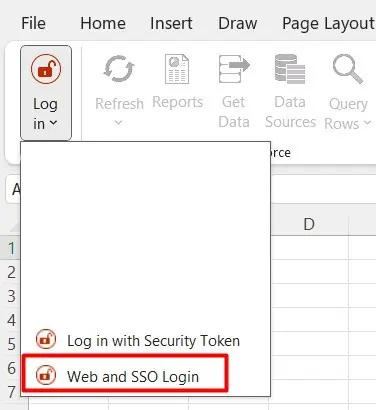
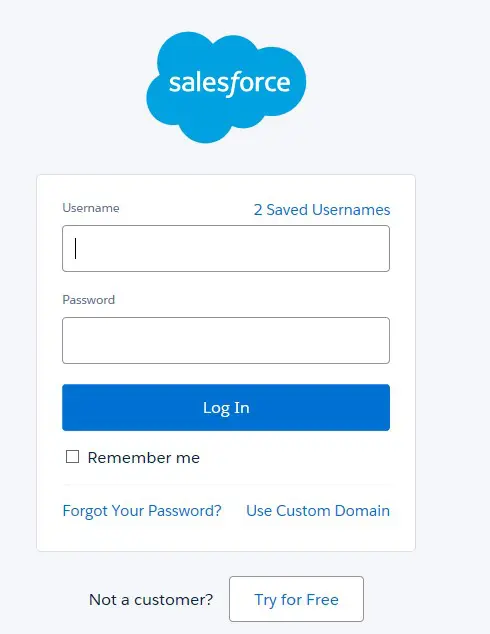
2. Click the Alow button that appears on the next screen.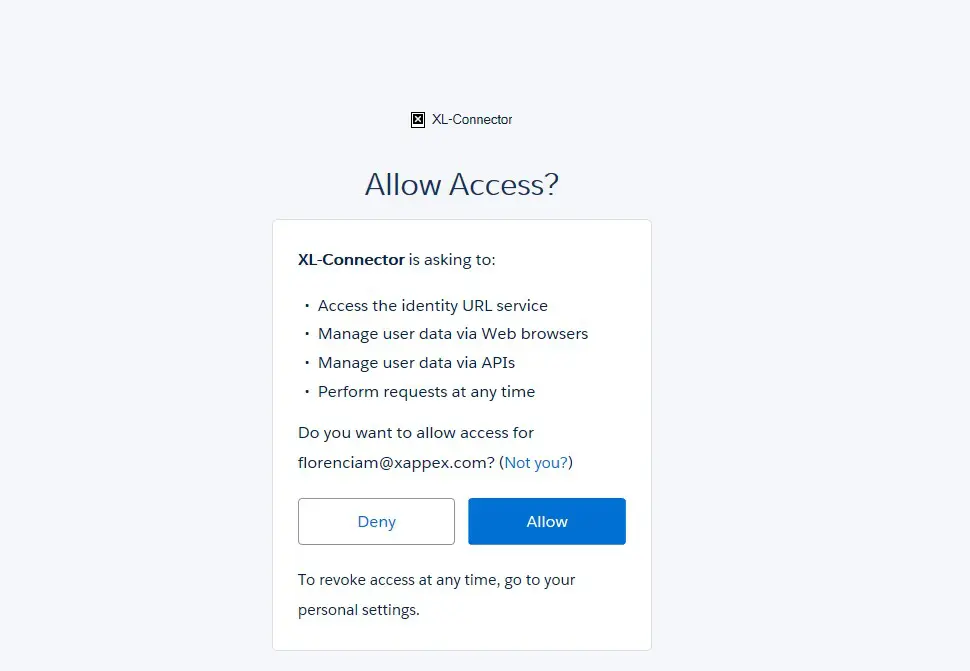
3. After this, go to your Salesforce org to Setup → Connected Apps OAuth Usage.
4. Locate the Xappex app you want to use.
5. Click Install next to it.

6. Confirm the installation.
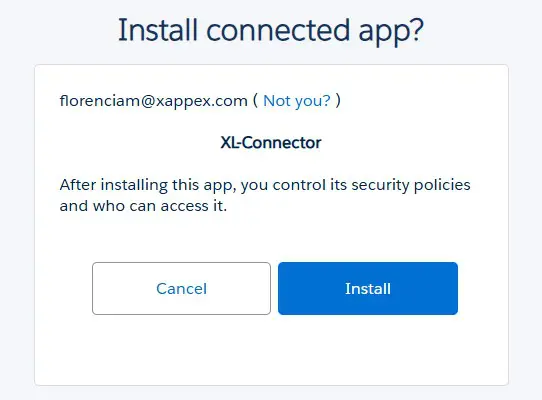
🤝Feel free to share this information with colleagues who are new to Xappex apps or testing them for the first time — it will help them get set up smoothly.
We’re here to support you. If you need assistance assigning the new permission or installing Xappex apps in your org, please contact our support team at support@xappex.com or access our chat on the website.
NOTE: If these steps do not work to make the app visible under Connected Apps even though you are an admin, please check that your profile has the following permission selected under System Permissions’:

How to limit access to Salesforce connected apps only to certain users and profiles.
Salesforce offers a flexible way to limit access to the connected app only to certain users and profiles via permission sets, allowing more control on the access to information.
- In Salesforce Setup, search for App Manager.
- Find your connected app in the list.
- Click the ▼ arrow on the right and choose View (or Edit if already set up).
- On the connected app page, click Manage.
- Under OAuth policies or Profiles, look for Permitted Users.
- Change Permitted Users from:
- All users may self-authorize
 Admin approved users are pre-authorized.
Admin approved users are pre-authorized.
- All users may self-authorize
- Save the change.

- After saving, you’ll see a Profiles or Manage Profiles button (or a related list).
- Select only the profiles you want to have access to the app.
- Save.

If you prefer more granular control:
- Create a Permission Set with the needed Connected App Access.
- Assign this permission set to the desired users.
- Keep Permitted Users set to Admin approved users are pre-authorized.
- Log in as an allowed user to confirm they can authorize the app.
- Log in as a non-allowed user to ensure access is blocked.
Using permission sets is generally better than profile-only restriction because it’s more flexible and doesn’t require changing users’ main profiles.